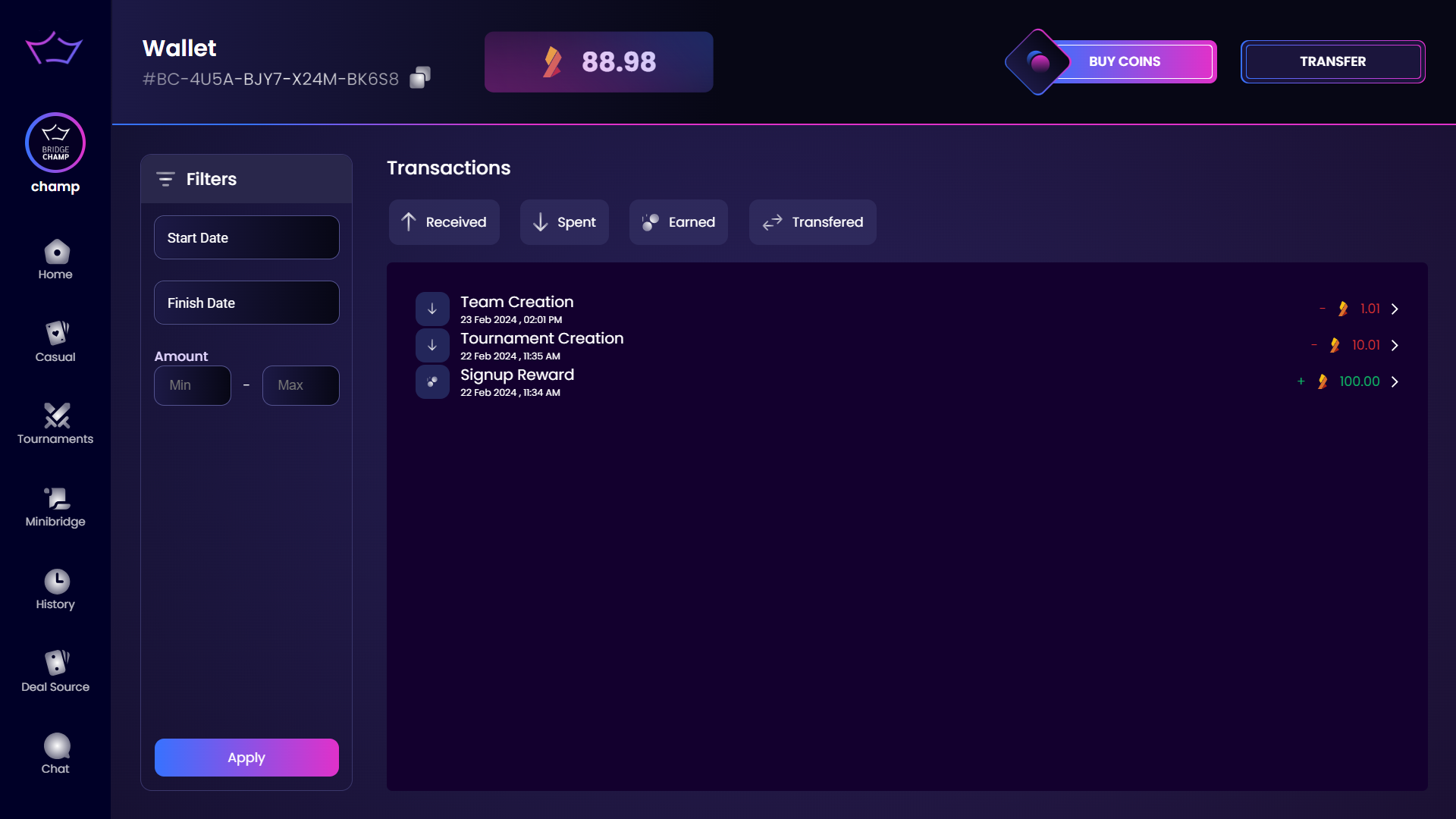¶ Complete Overview of the User Profile Menu
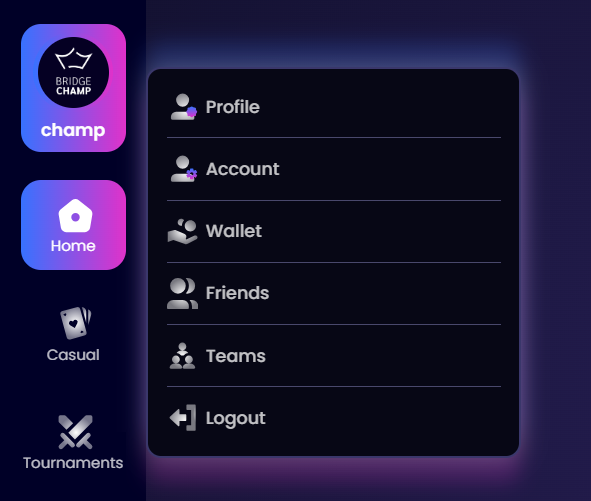
Clicking on your profile picture in the main menu opens the User Profile dialog.
Below is an overview of all the sections available inside the User Menu.
¶ Profile
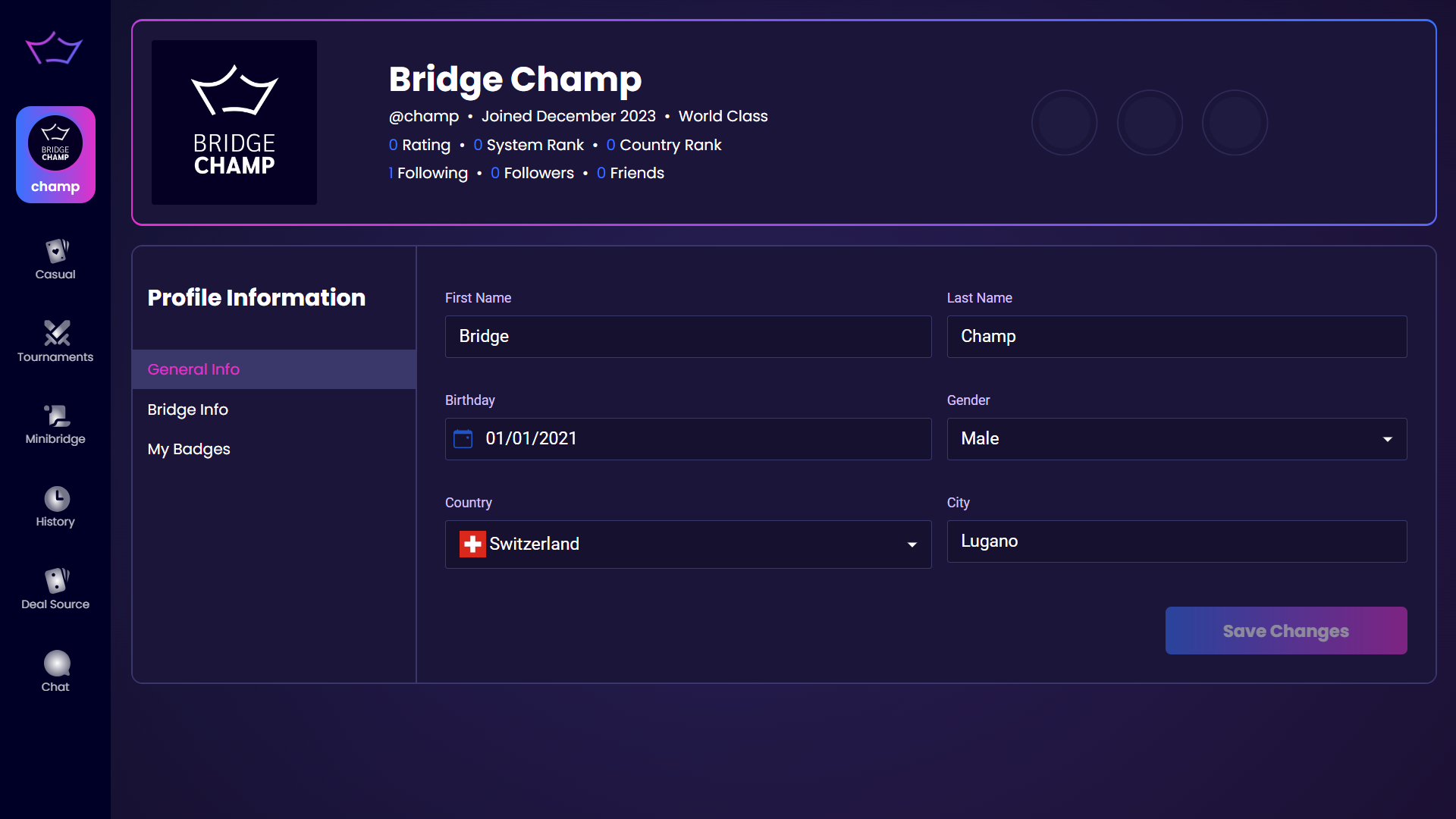
¶ General Info
- First and Last Name: View and edit your name.
- Birthday: Displays your date of birth.
- Gender: Select your gender.
- Country and City: Location information.
¶ Bridge Info
- Skill Level: Shows your current bridge level (Beginner, Intermediate, Advanced).
- Club: If applicable, displays your bridge club.
- Federation Number: Your official bridge federation ID.
- Biography: Write a short bio about yourself.
¶ My Badges
- Badges Won: Displays achievements earned on the platform.
¶ Account
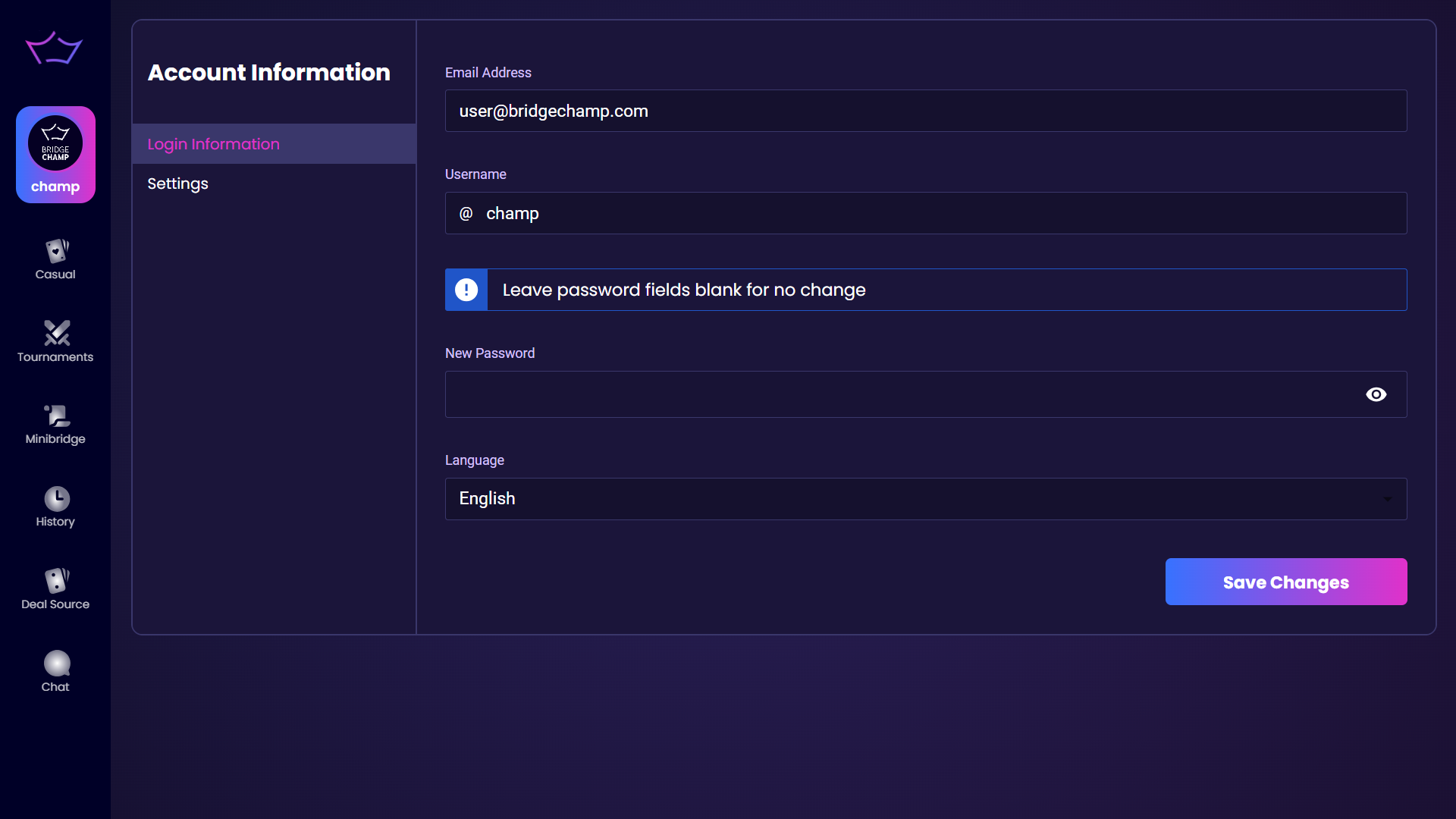
¶ Login Information
- Email Address: The email linked to your account.
- Username: Your platform username.
- Language: Set your preferred platform language.
¶ Settings
- Sound Toggle: Enable or disable in-game sounds.
- Walkthrough Toggle: Enable or disable onboarding walkthrough.
- Delete Account: Option to remove your account permanently. (More info)
¶ Friends
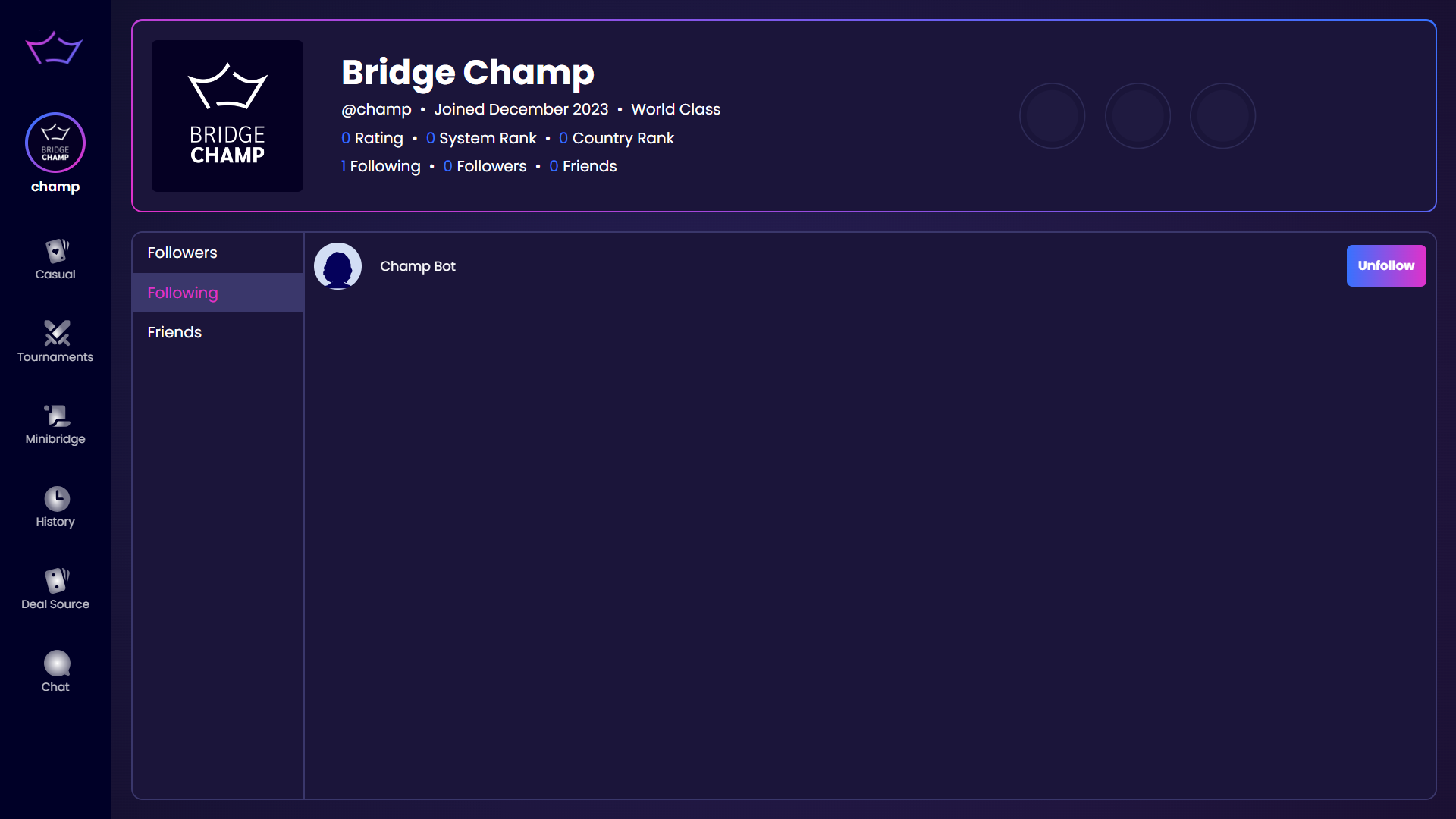
- Followers: See who follows your activity.
- Following: View the users you're following.
- Friends: A mutual list of confirmed friendships.
¶ Teams
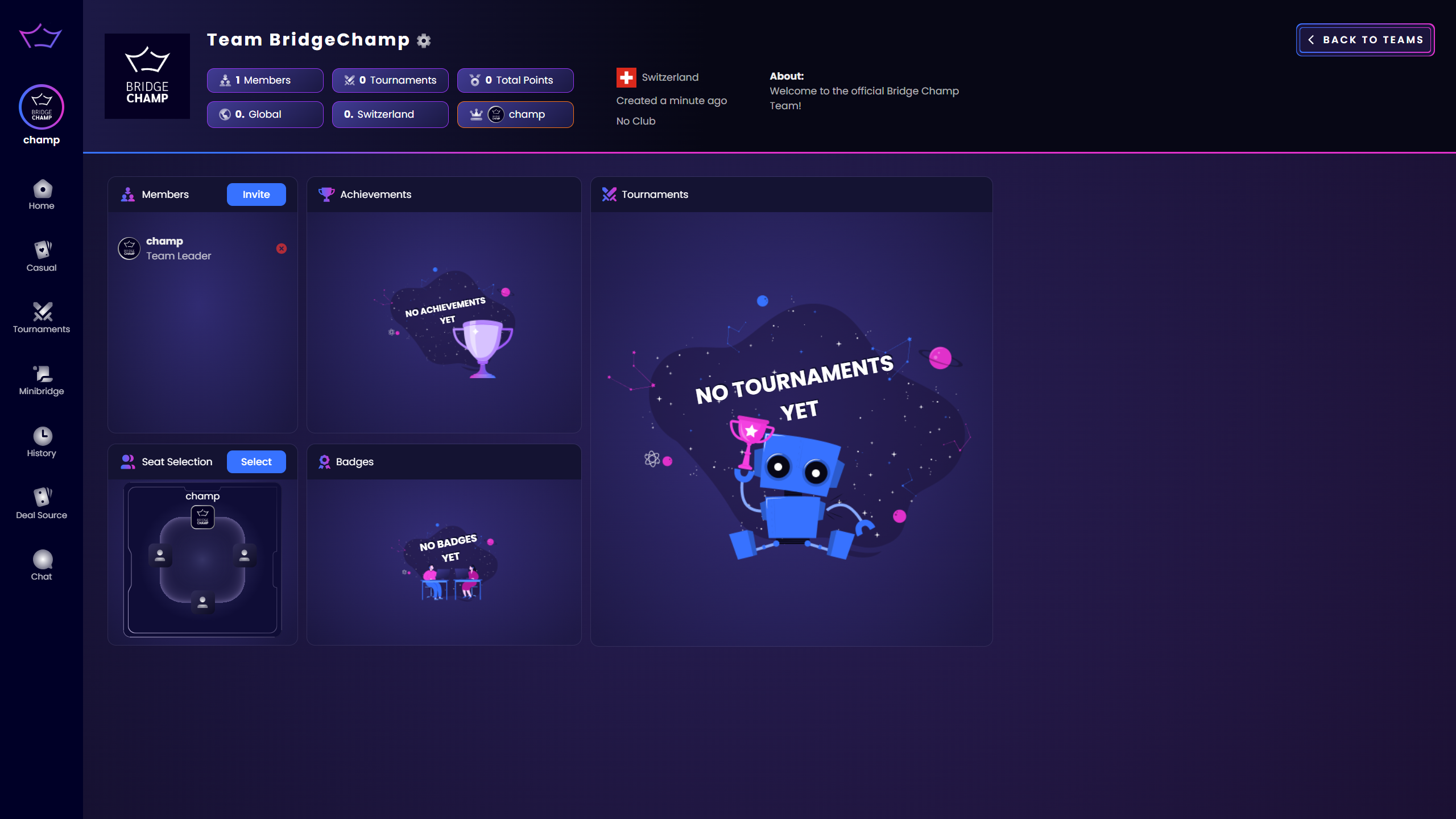
- Create a Team: Set up a new team with a name and captain.
- Add or Remove Teammates: Manage your team’s member list.
- Set Playing Positions: Assign preferred player positions (N, E, S, W).
- View Team’s Achievements: Track your team’s wins and rankings.
To learn more about teams, visit the Team Matches page.