¶ How to Use the Tournament Management Dashboard on Bridge Champ
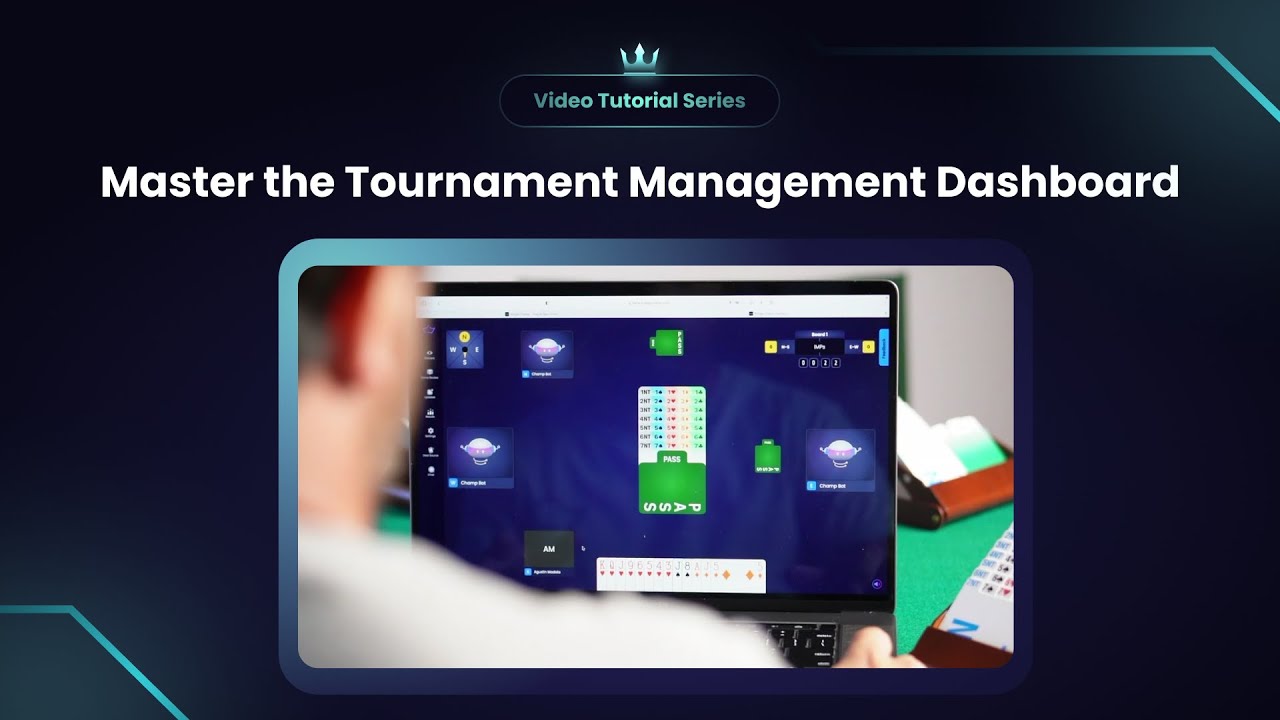
▶️ Watch: How to use the Tournament Management Dashboard
A convenient Management Dashboard is available to anyone that creates a tournament on Bridge Champ. In this page, we'll go through all the features that will help Tournament Directors effectively manage their tournaments.
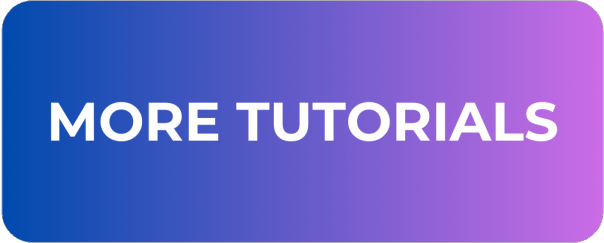
¶ Registration Page
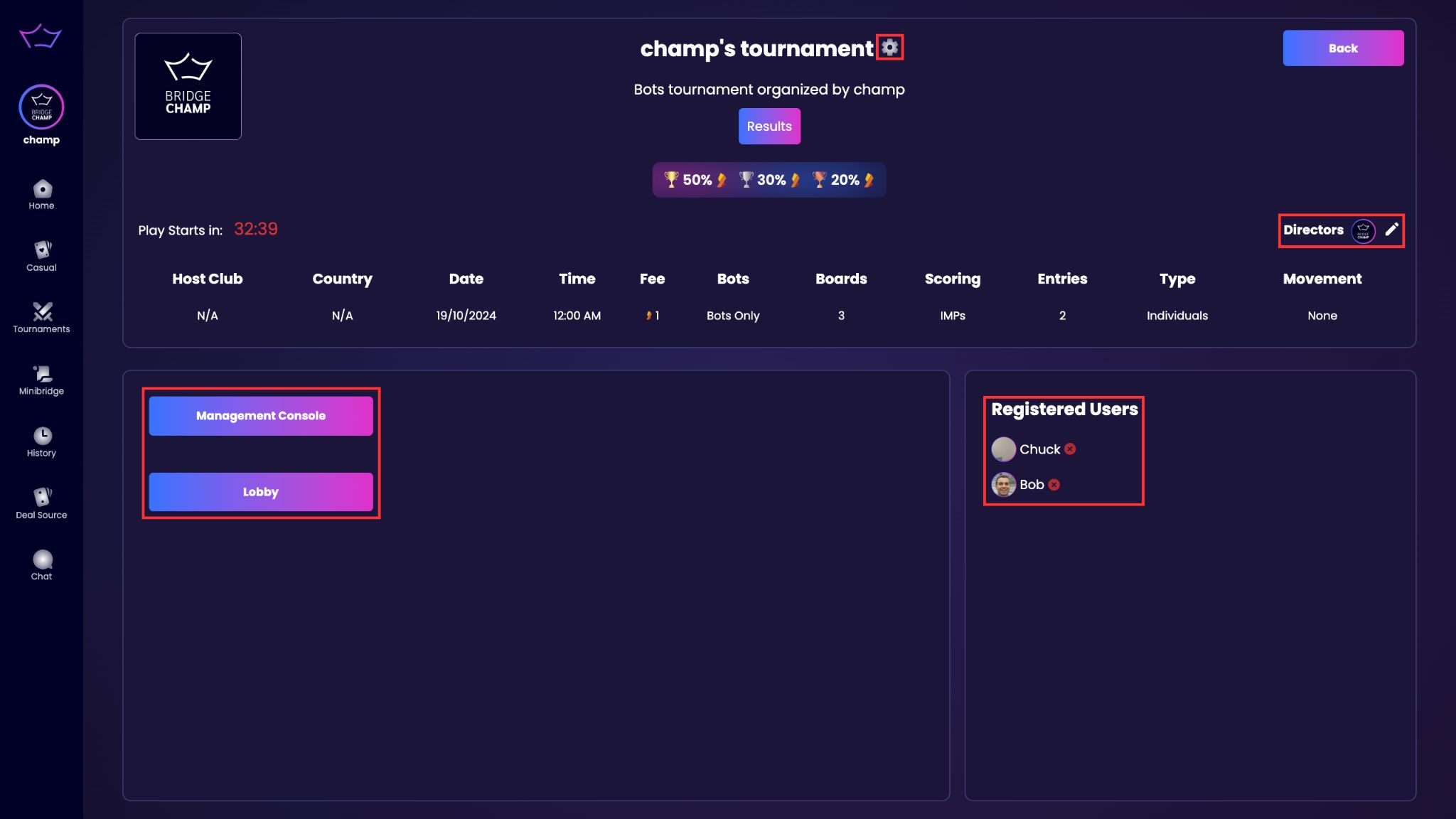
This is the tournament info page. It shows all the details of the tournament to players who visit it.
On this page, Tournament Directors can:
- Edit tournament settings
By clicking on the pencil next to the tournament name. - Add/remove tournament directors
By clicking on the pencil next to TD, on the right. - See registered users
In the designated column on the bottom right corner. - Open the tournament lobby
By clicking on the Open Lobby button. - Start the tournament
By clicking on the Start button that will show up after the Lobby is opened. - Open the Management Dashboard
By clicking on the Open Management Dashboard button.
¶ Management Dashboard
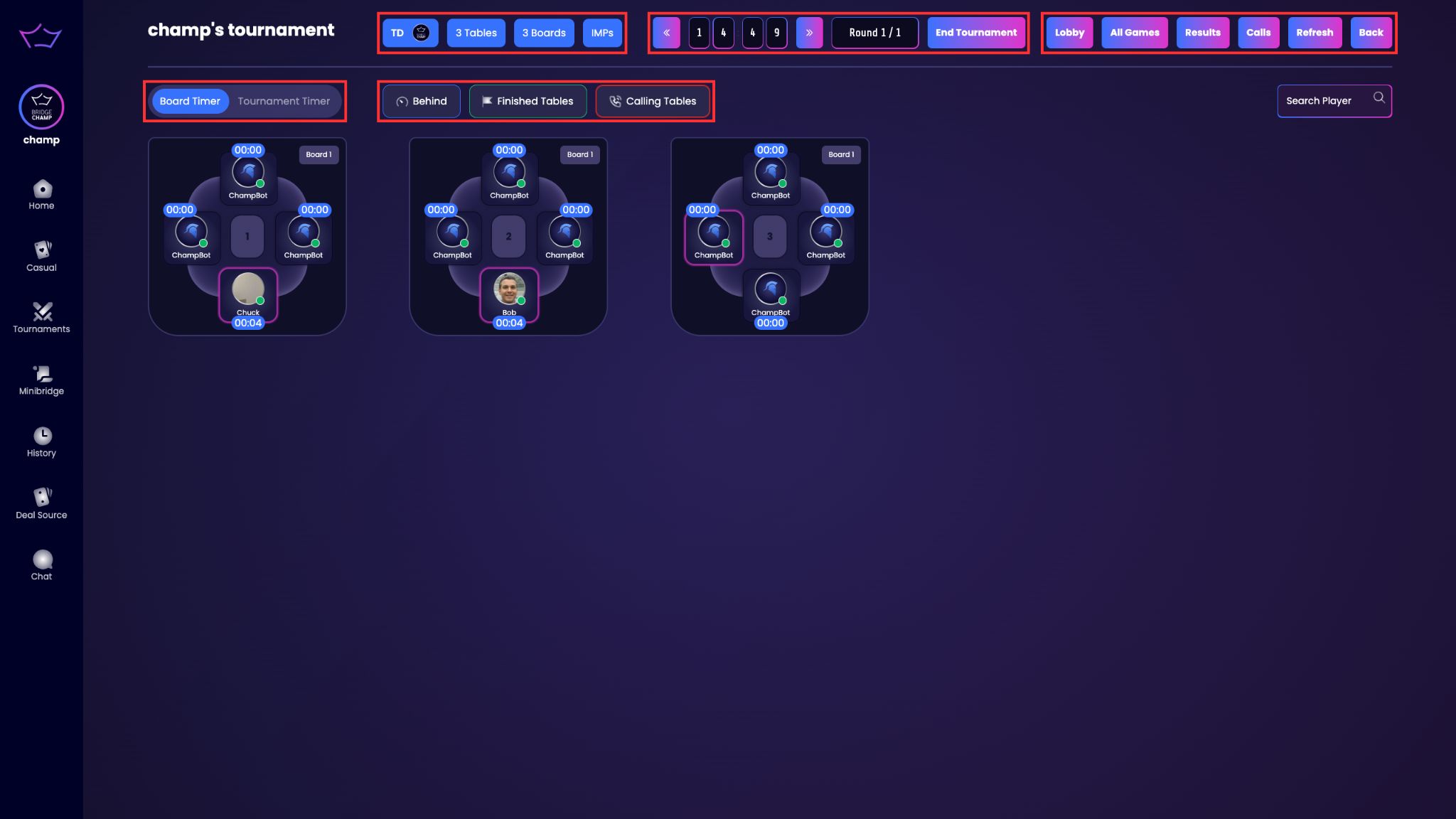
This is the Management Dashboard main screen, which is only available to Tournament Directors.
On the top section are indicated the tournament details, the tournament timer, number of rounds, and 5 buttons, Lobby, All Games, Results, Calls, Refresh.
On the central section are displayed active tournament tables.
Tables can be filtered by:
- Behind (no play for more than 1 minute, table border colored in red)
- Finished Tables (tables that have played all the deals)
- Calling Tables (tables where players have called the director, table will start shaking to attract TD attention)
Clicking on a table opens the Quick View.
¶ Quick View
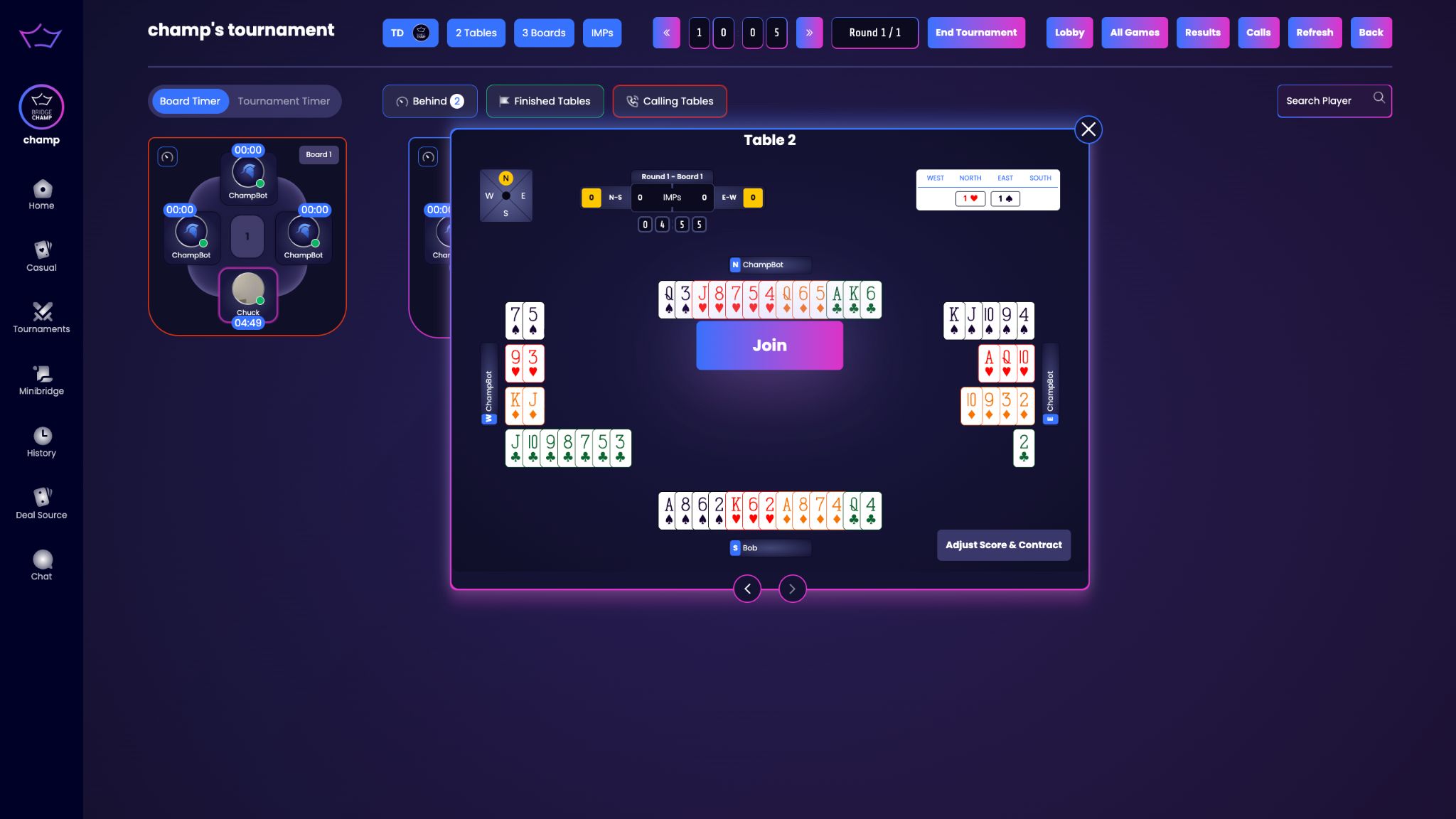
The Quick View allows Tournament Directors to take a quick glance at the table without having to join it.
Tournament Directors can quickly navigate from one table to the other with the next and previous arrows located at the bottom of the dialog.
Tournament Directors can also adjust the score and contract by clicking on the button on the bottom right corner of the dialog.
If needed, they can enter the table by clicking the Join button in the middle of the dialog.
¶ Join Table
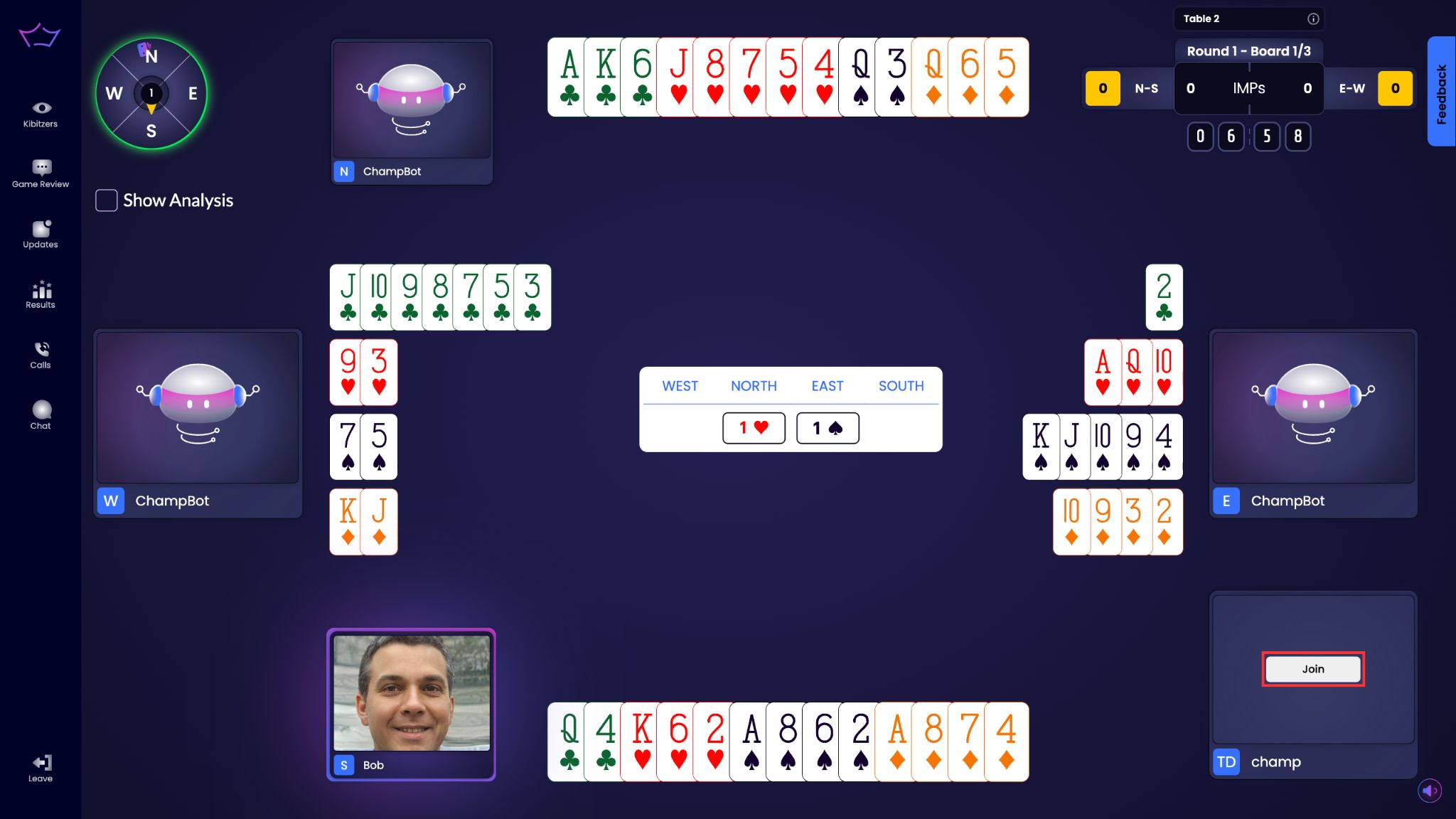
Once inside the table, Tournament Directors will have their seat on the bottom right corner.
Players will not be able to see or hear them until they click again on Join, and their mic/cam is activated.
They can leave the table and go back to the Management Dashboard by clicking on the Leave button on the bottom left corner.
¶ All Games
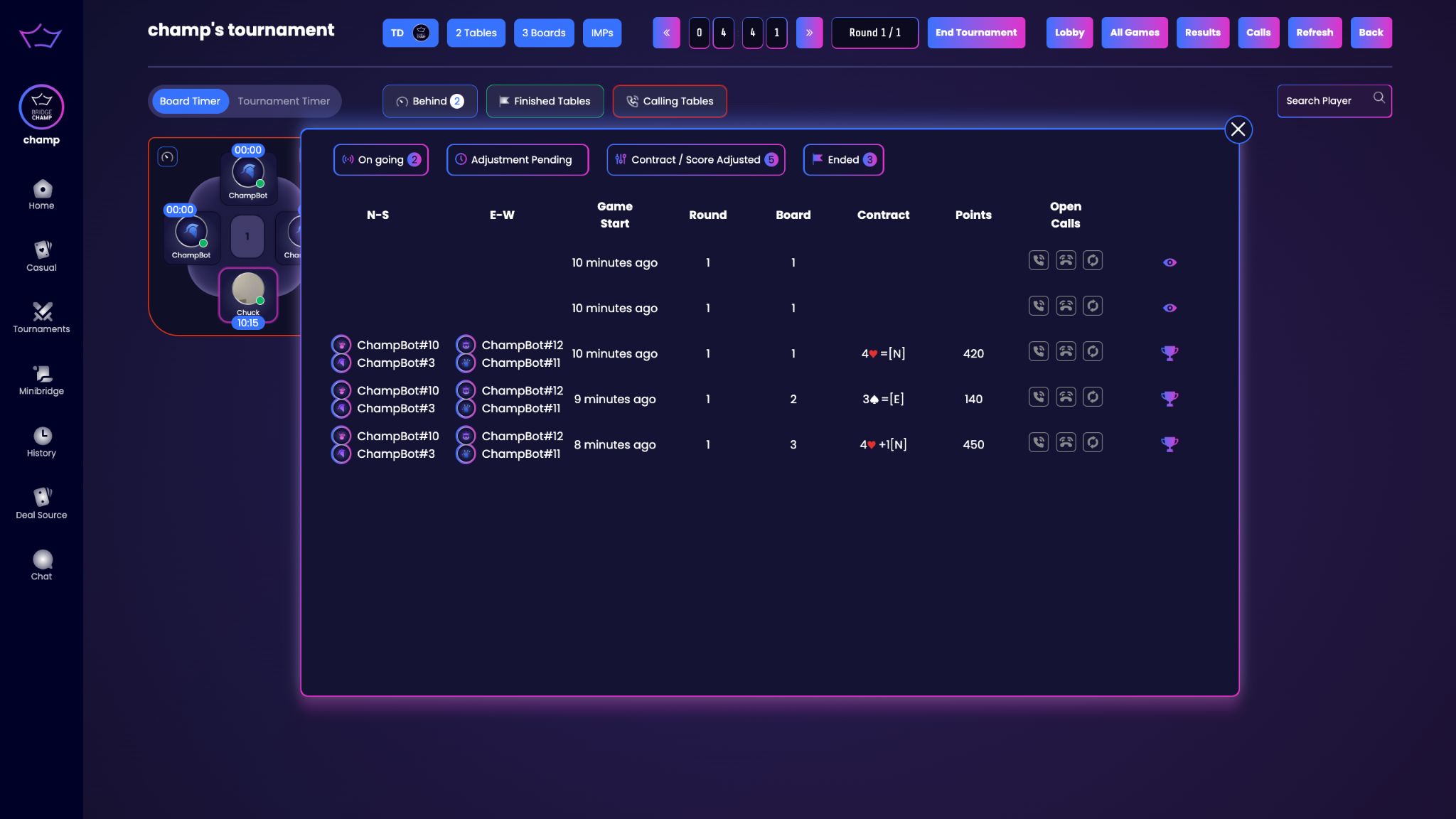
On the Management Dashboard, Tournament Directors can monitor the progress of the games by clicking on the All Games button.
¶ Results
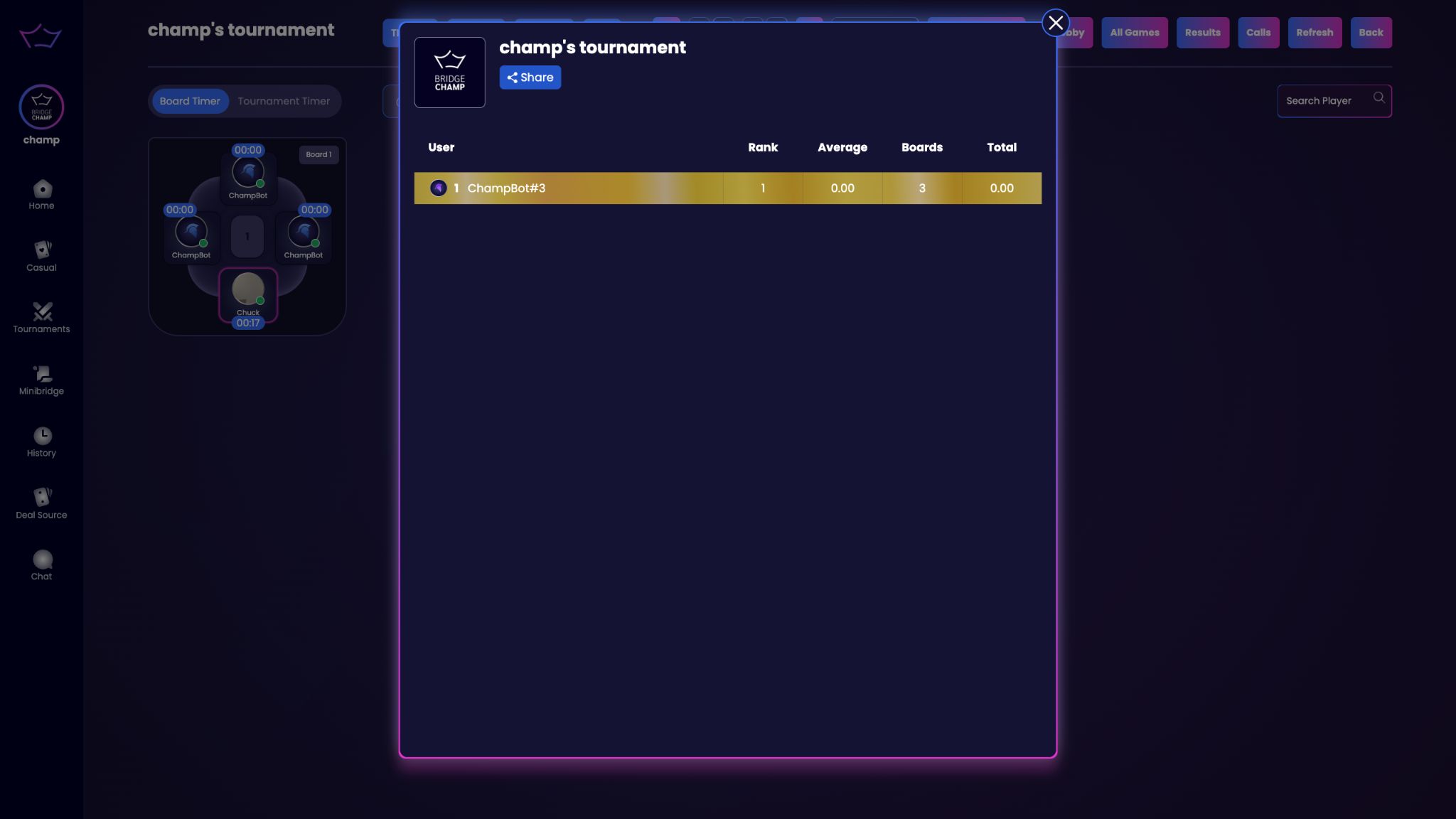
Clicking on the Results button will display the current players ranking.
Results per board for each player can be seen by clicking on their usernames.
This dialog is also available to tournament players.
¶ Calls
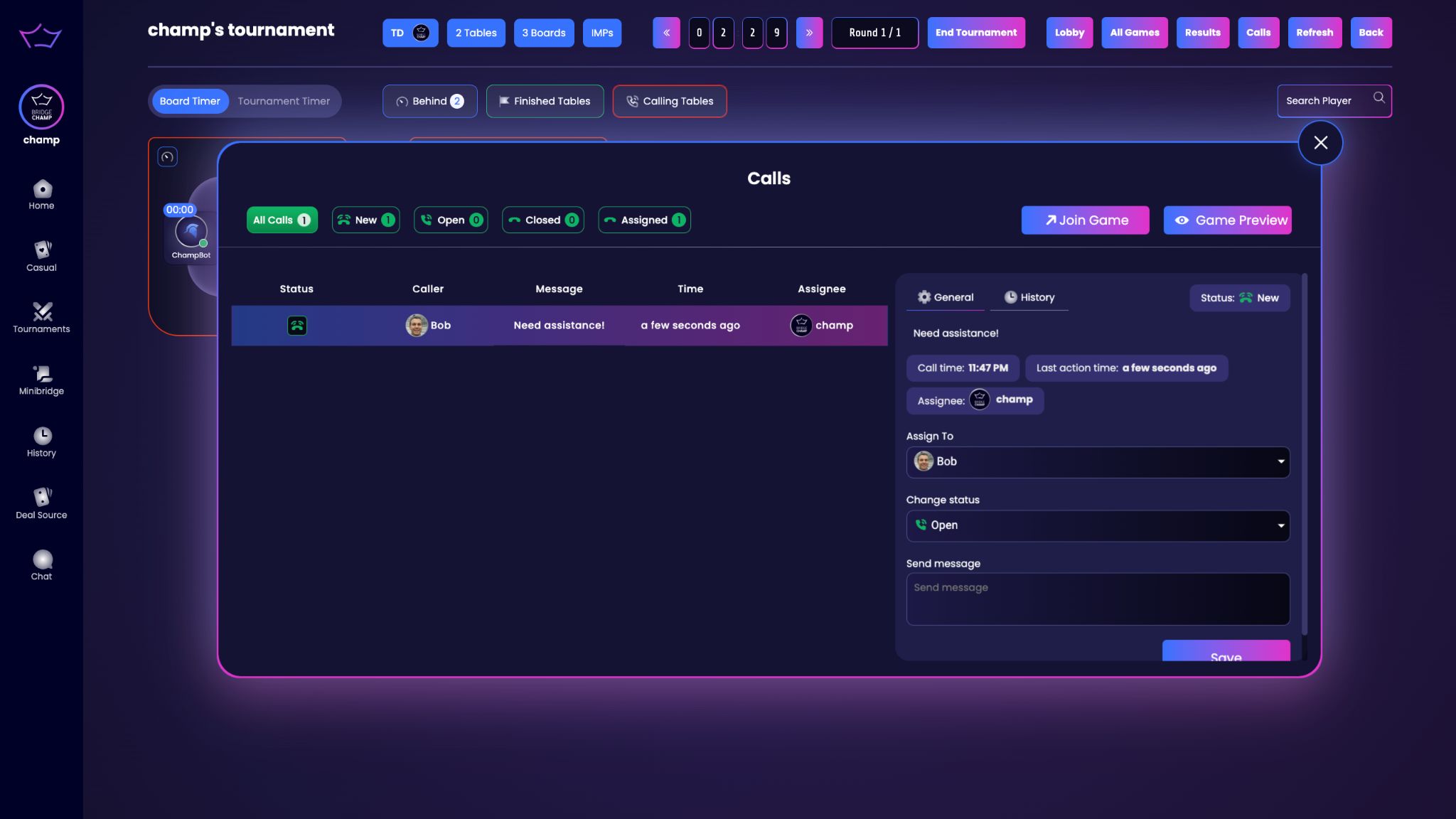
Tournament Directors will conveniently see all the calls made by the players by clicking on the Calls button.
Each call can be assigned to a different Director and they can be easily managed within the Calls dialog.
A similar dialog is available to tournament players.