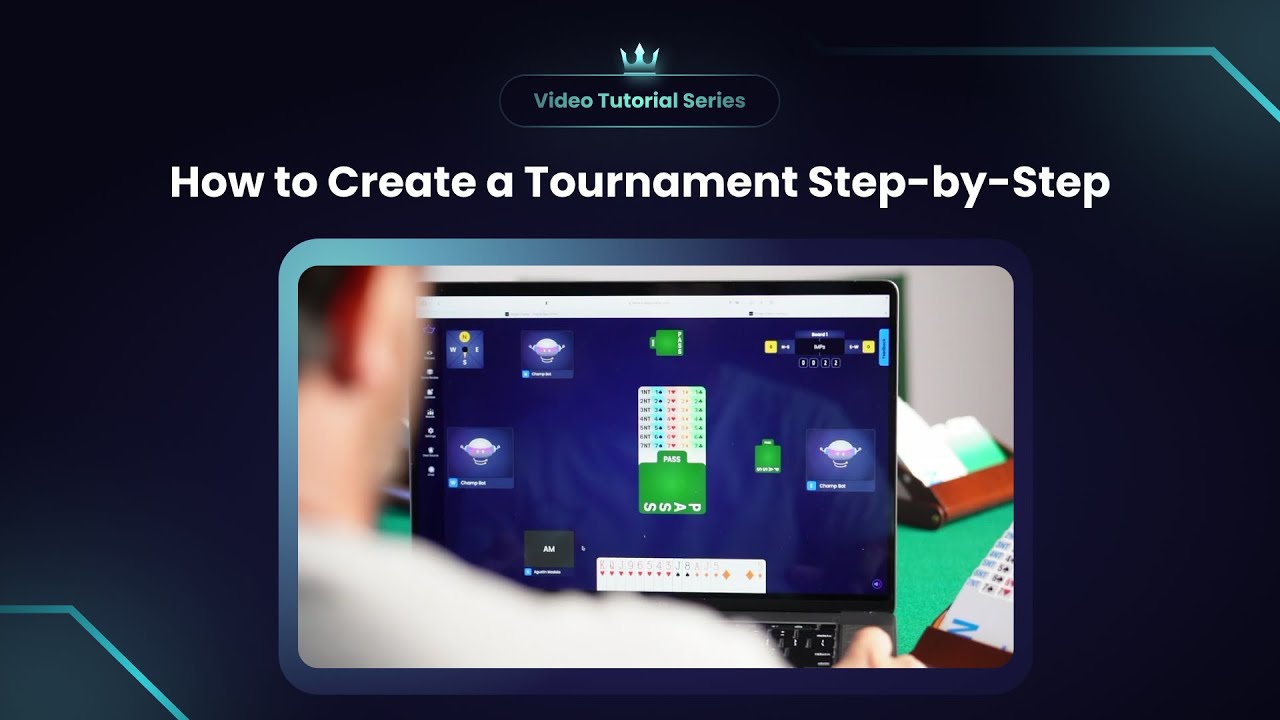
▶️ Watch: How to create a tournament on Bridge Champ
Learn how to create a bridge tournament on Bridge Champ. This guide will show you the steps to set up and manage your tournament for individuals, pairs, or teams.
¶ Accessing the Tournaments Page
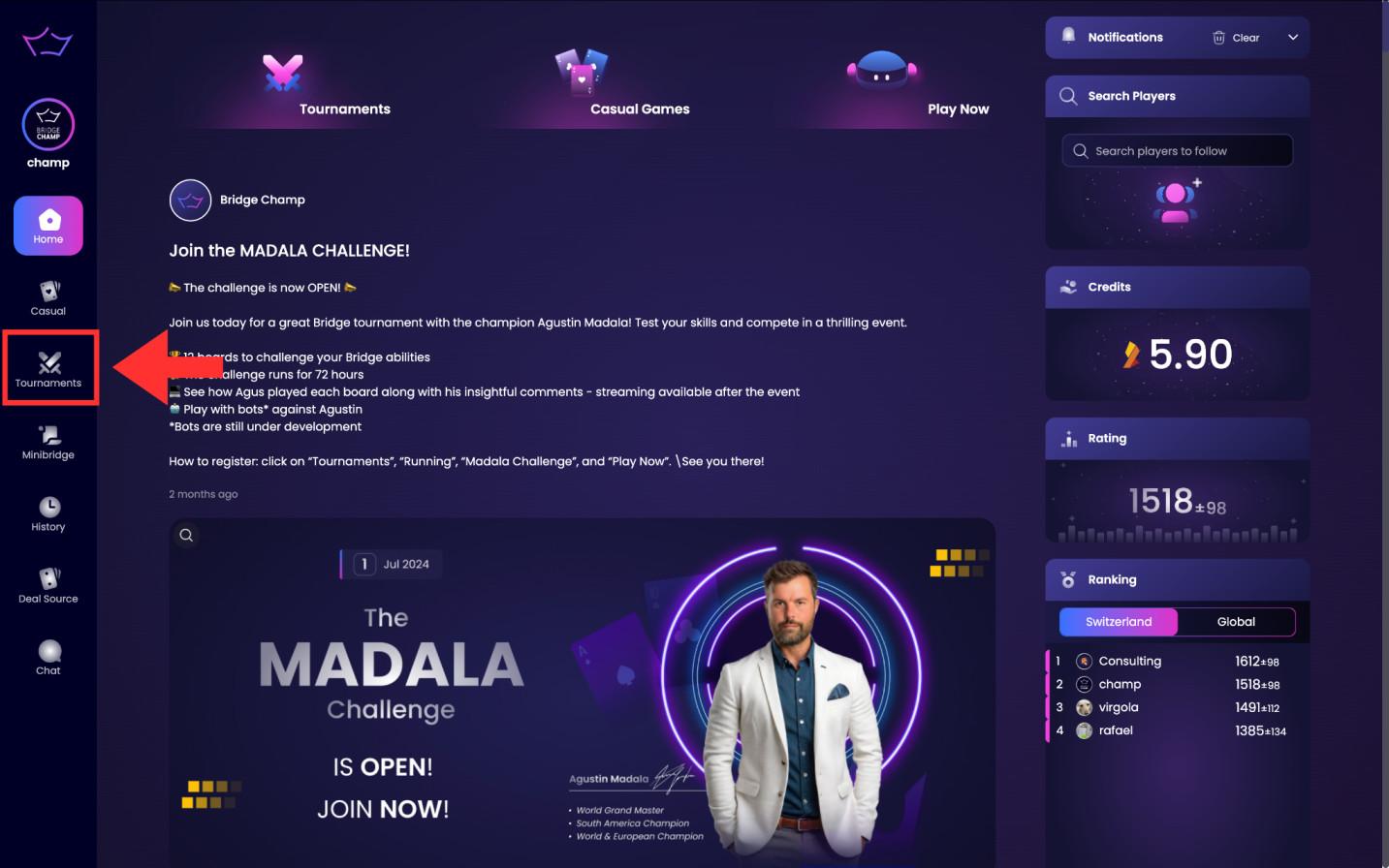
To get started, click "Tournaments" in the left-side menu. This will take you to the main tournament dashboard where you can create or manage your bridge events.
¶ Creating a New Tournament
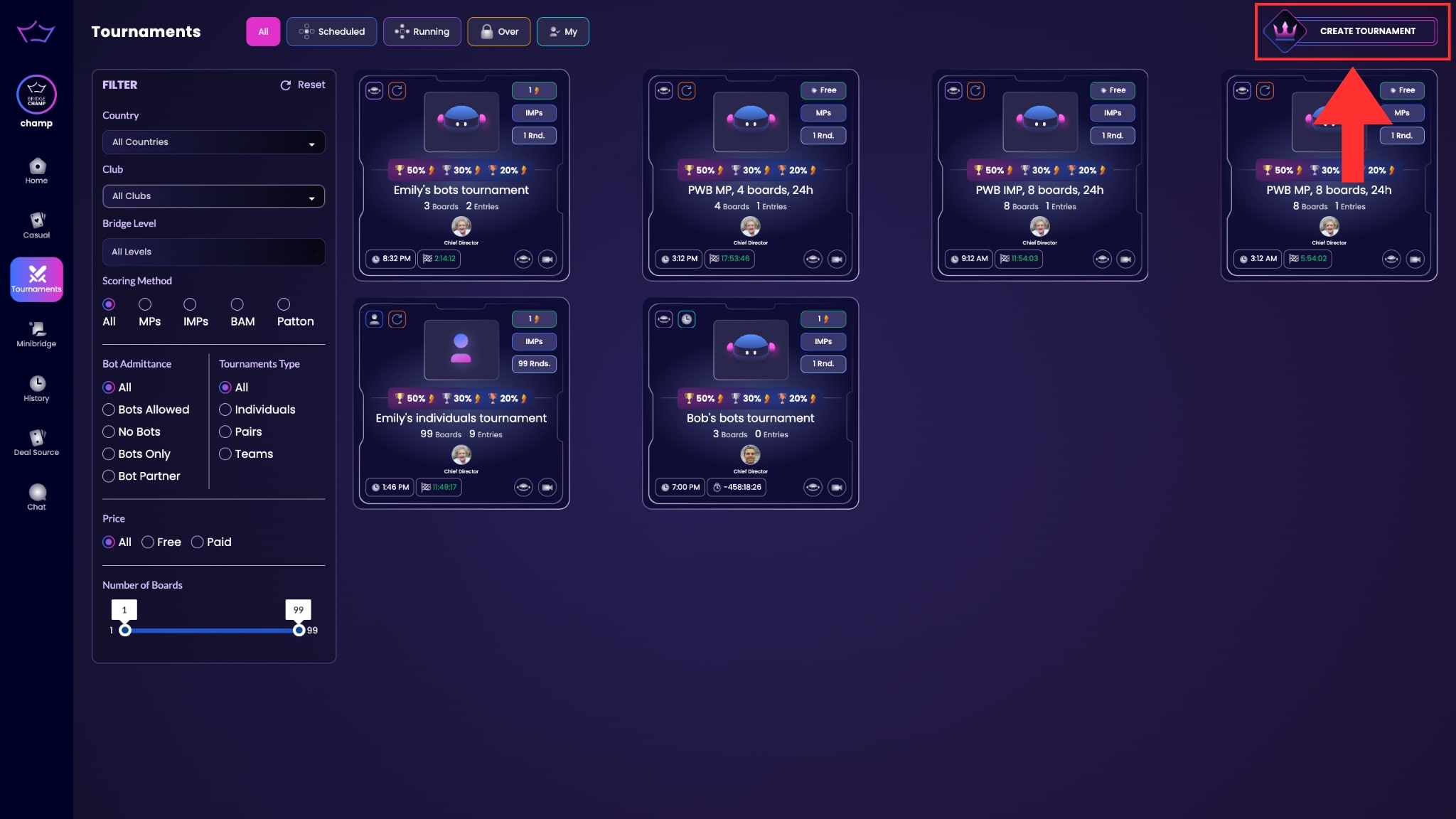
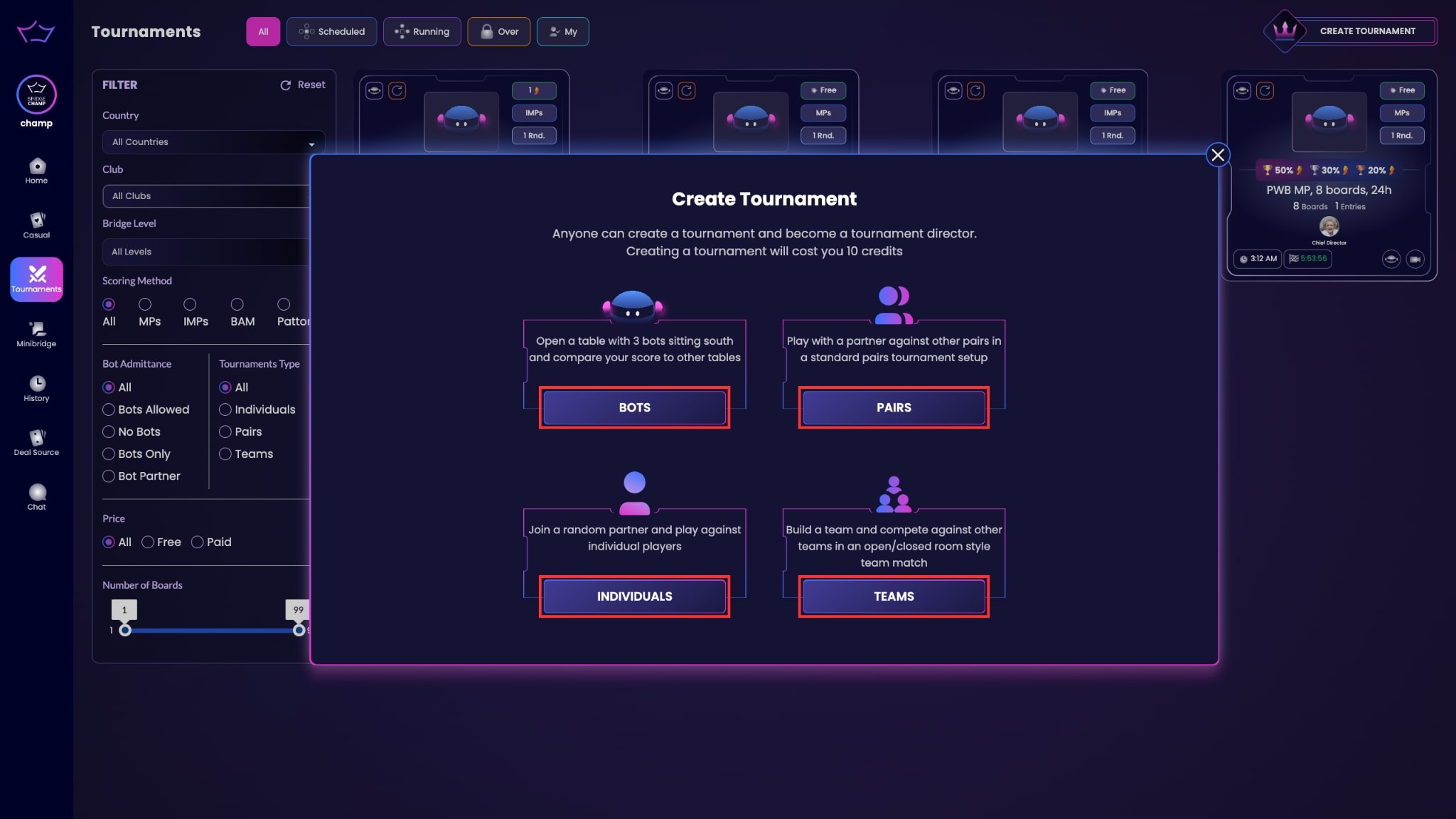
Click "Create Tournament" at the top right. You will be prompted to select one of the following formats:
- Bots
- Pairs
- Individuals
- Teams
¶ Filling in Tournament Details
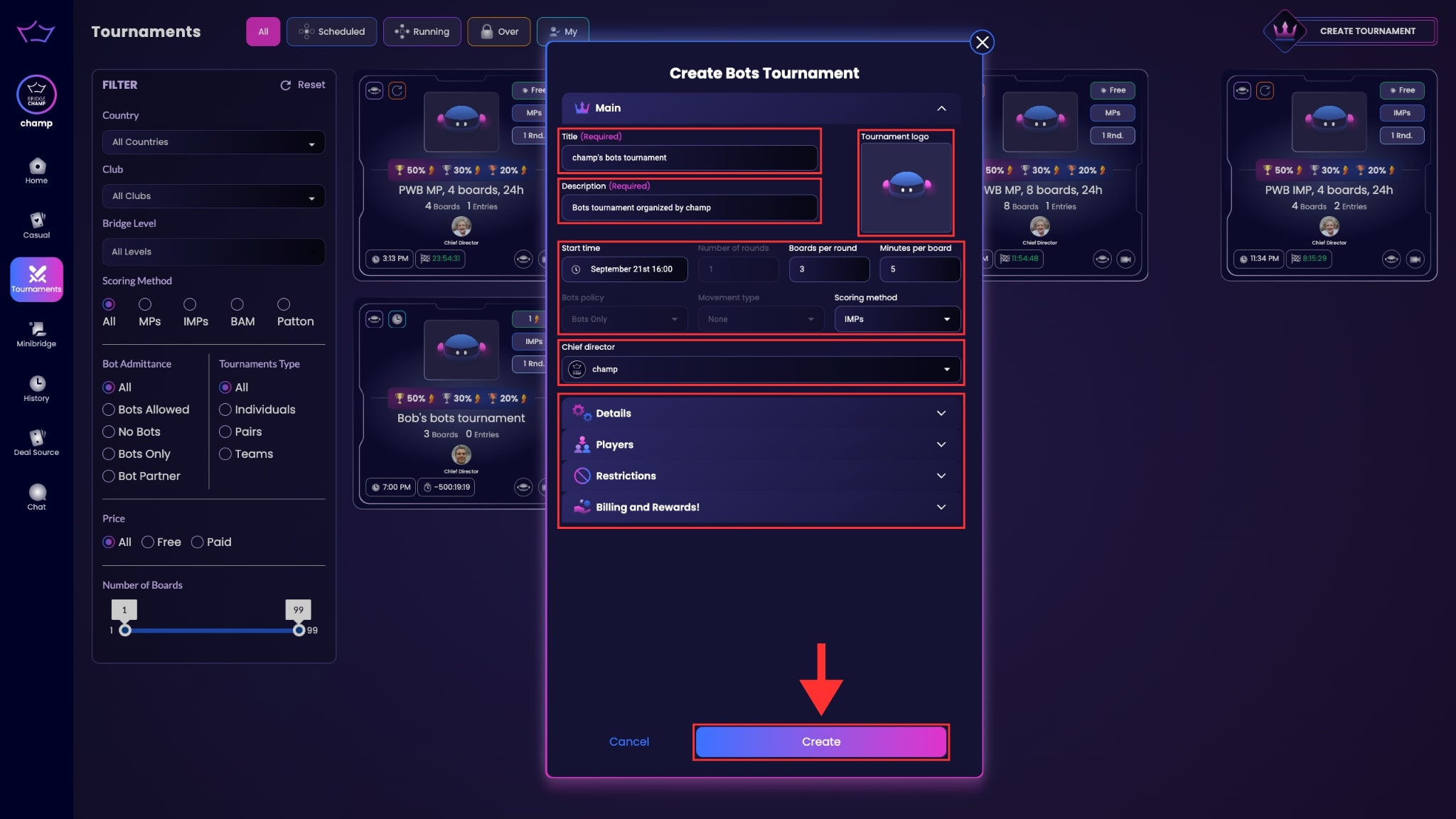
Here, you can customize your tournament details. You’ll have the option to adjust the following settings:
- Title and Description
- Upload a Logo
- Set the Start Time
- Define the Number of Rounds and Boards per Round
- Select the Scoring Method
Once you’ve configured the details to your liking, click "Create" to launch your bridge tournament.
¶ Finding Your Tournament
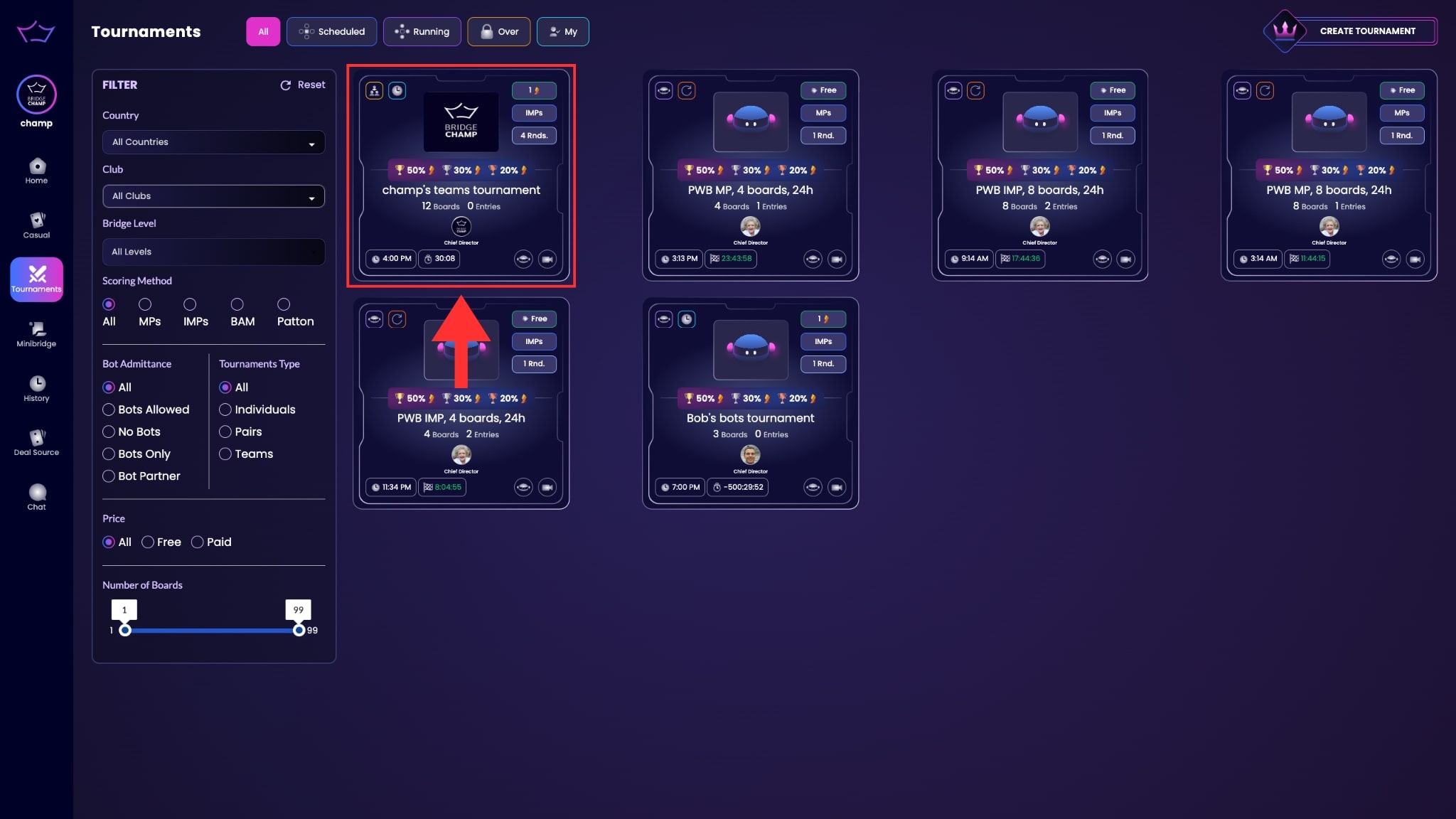
After creating your tournament, go back to the tournaments page. You’ll find your tournament listed there. Click on it to access more details.
¶ Viewing and Managing Your Tournament
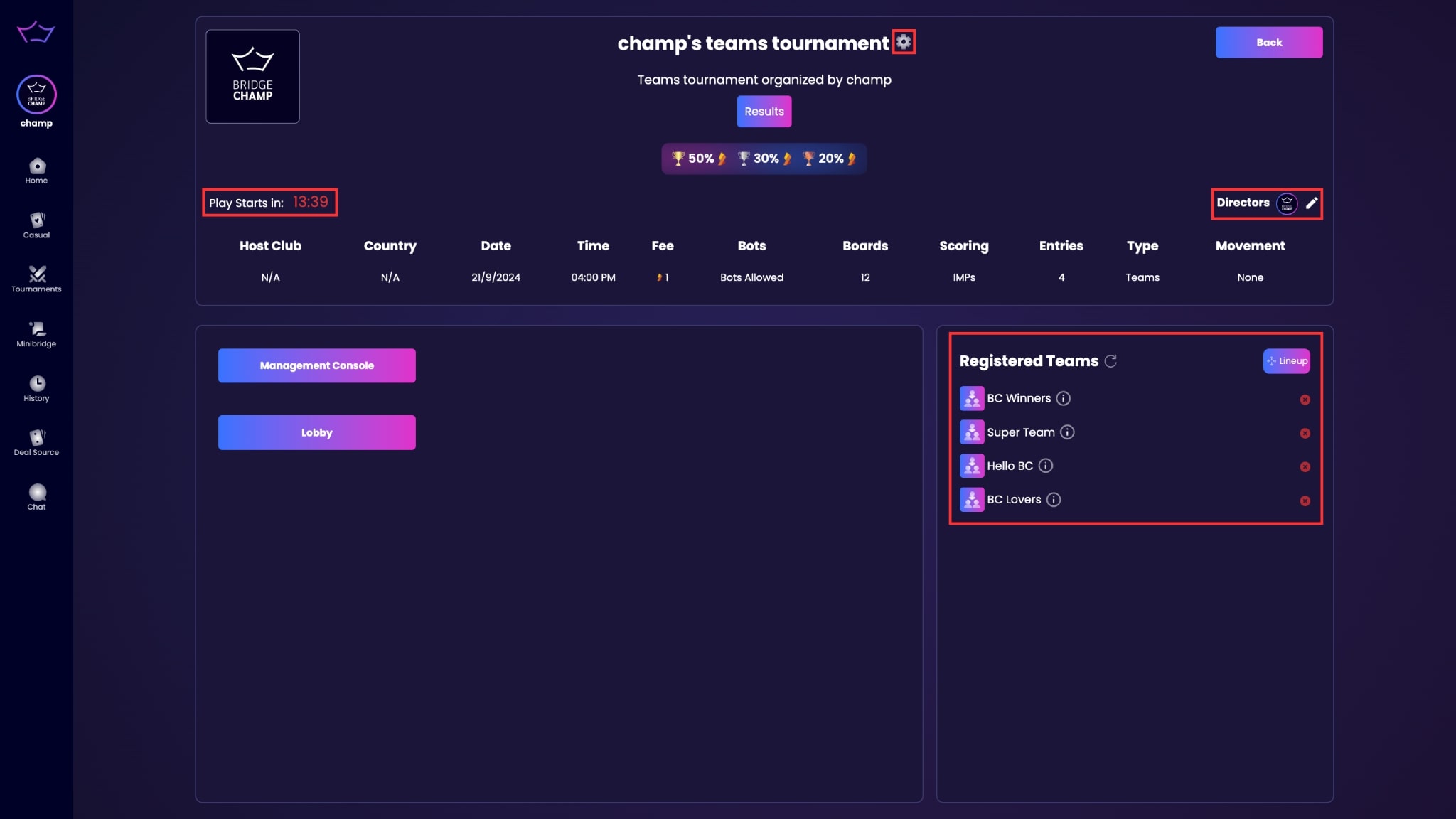
Once you’ve clicked on your tournament, you can view details, manage participants, and update settings, such as adding new directors or adjusting tournament configurations.
¶ Setting a Custom Line-up (For Team Tournaments)
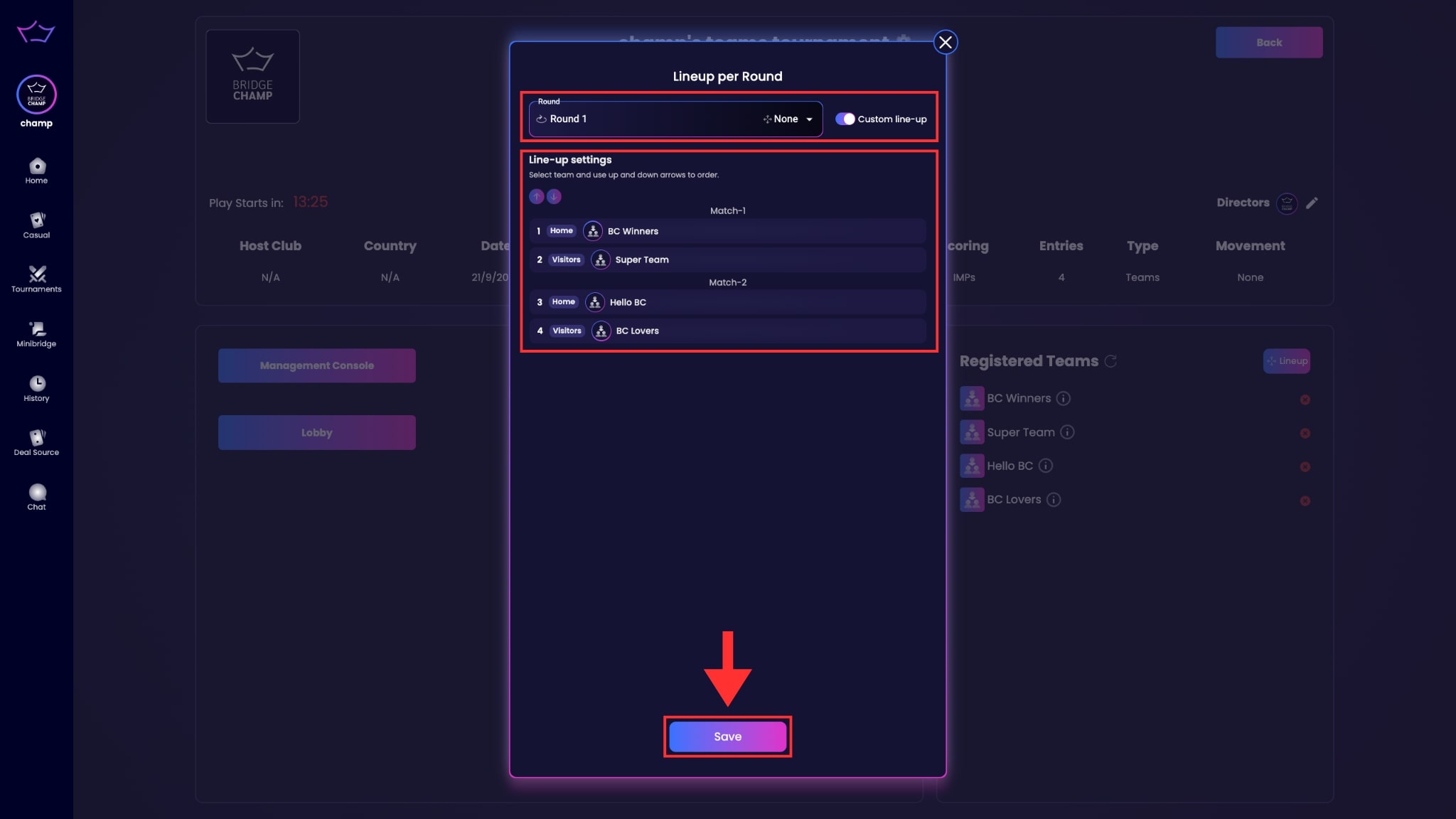
In team tournaments, you can set up a custom line-up for each round. Click the "Lineup" button, select teams, and adjust their matchups using the arrows. Make sure to save changes before exiting.
¶ Starting the Bridge Tournament
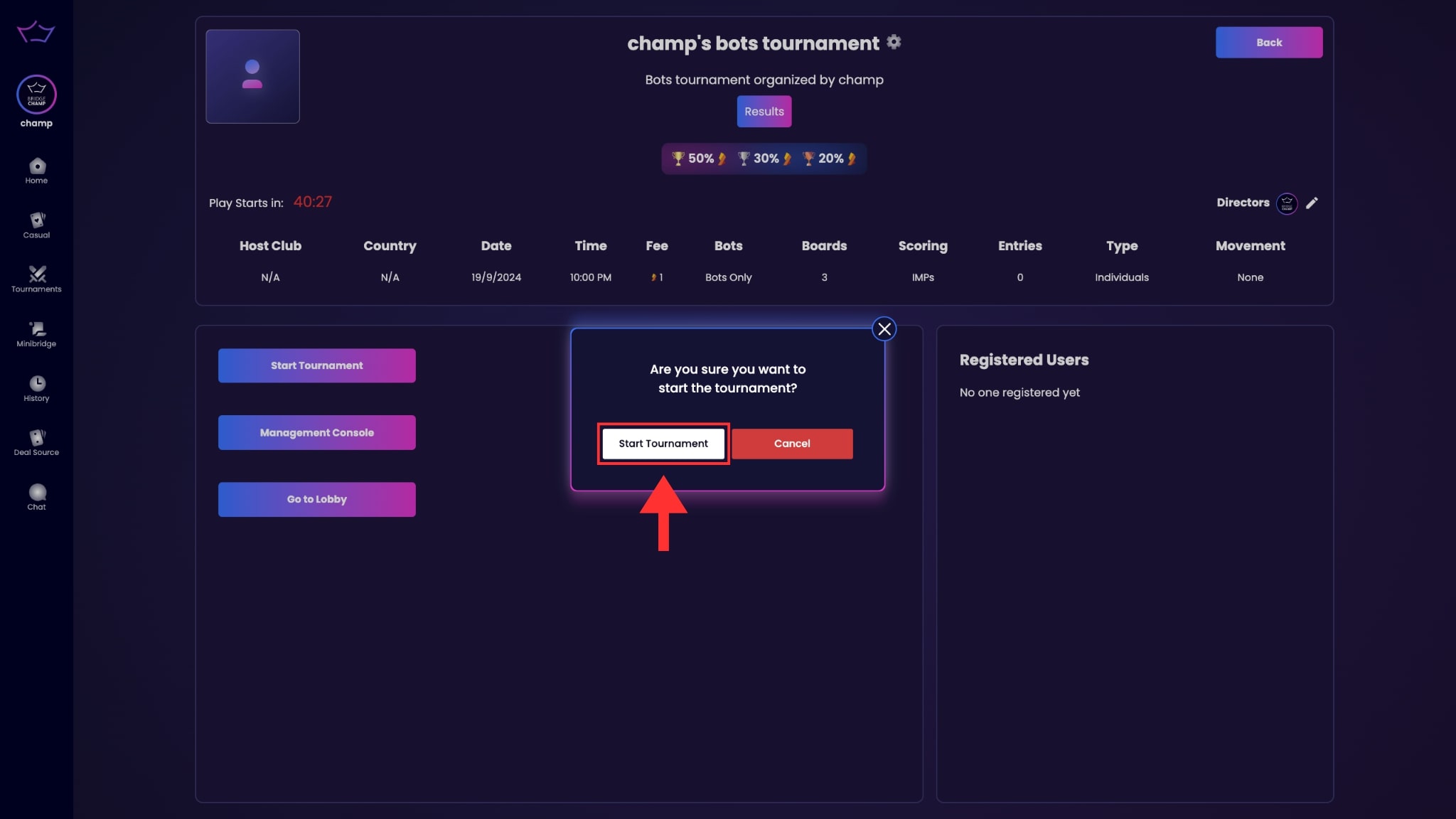
Your bridge tournament will automatically start at the scheduled time. Players can join the lobby 10 minutes before the tournament begins. You can also manually start the tournament by opening the lobby and clicking "Start Tournament."
¶ Using the Management Dashboard
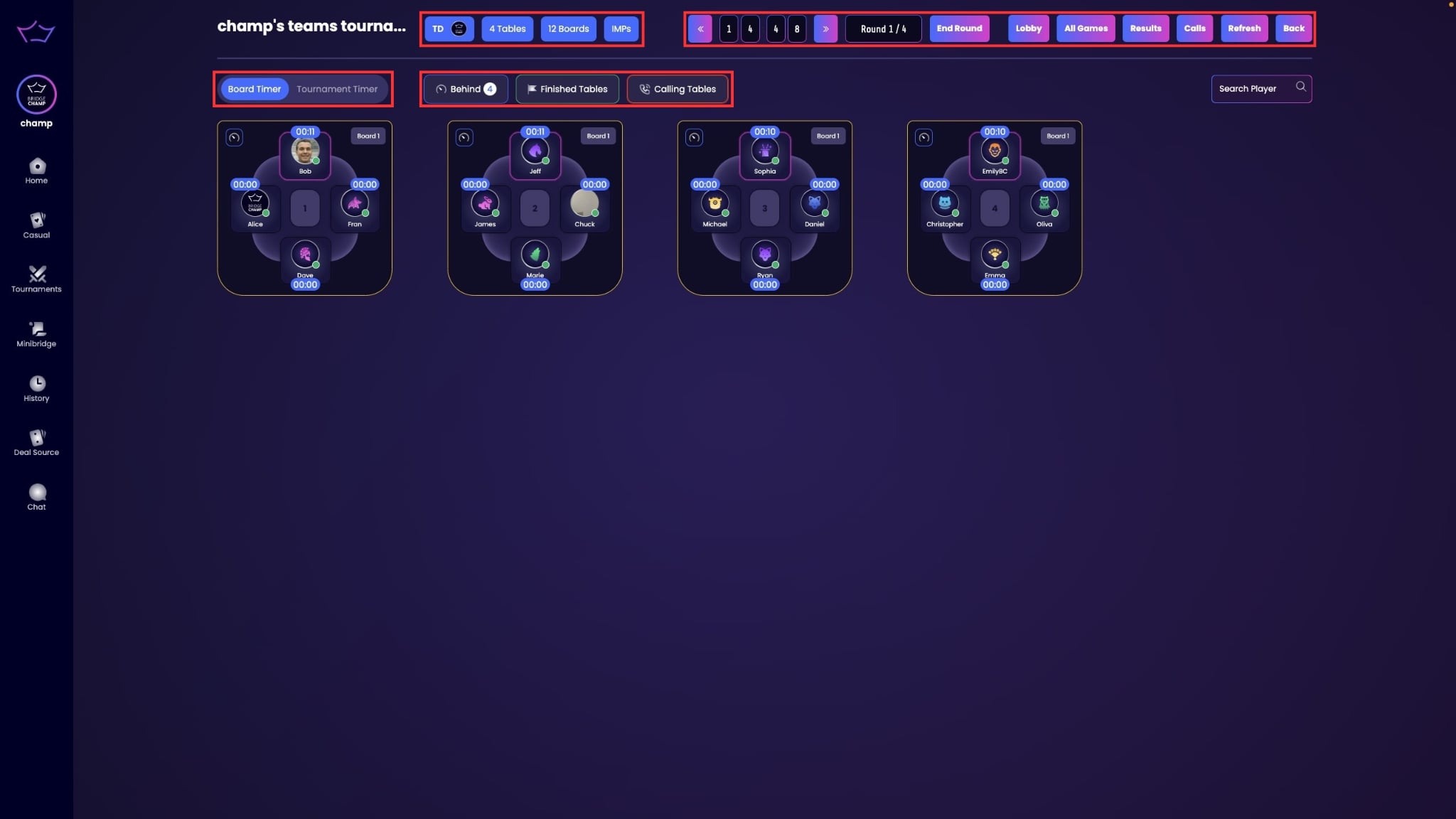
The Management Dashboard provides an overview of all ongoing tournament activities. Here, you can monitor game progress, respond to player inquiries, adjust results, and handle any issues that may arise during the tournament. It's an essential tool for ensuring your bridge tournament runs smoothly.