¶ How to Start a Team Match on Bridge Champ
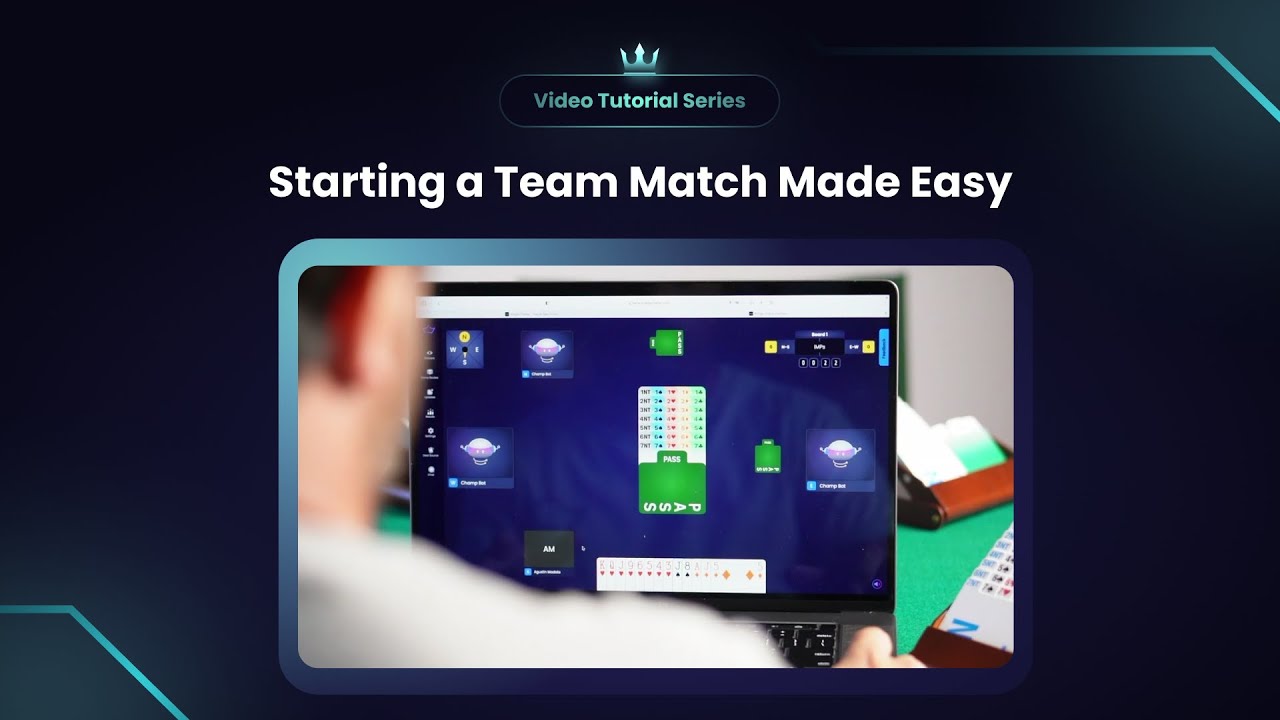
▶️ Watch: How to start a team match on Bridge Champ
Starting a team match on Bridge Champ is simple. Follow the steps below to prepare your team and launch the match.
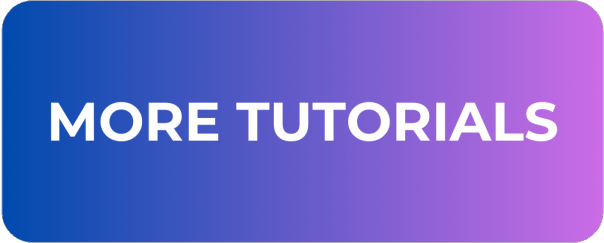
¶ Accessing the Teams Page
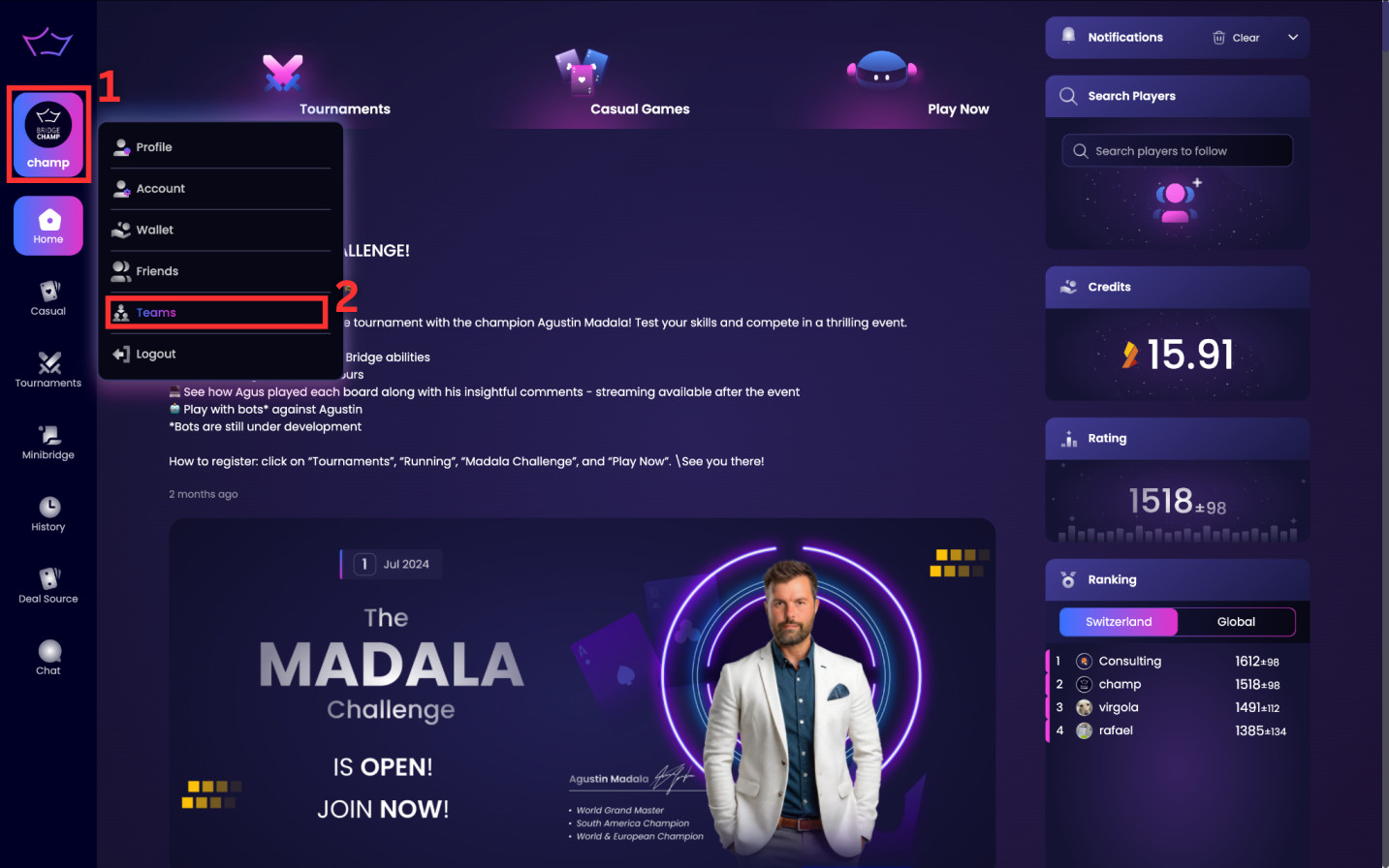
Click your profile icon in the top-left corner, then select Teams from the dropdown menu.
To start a match, you must be the leader of a team. Select one of the teams you lead to continue.
¶ Preparing Your Team
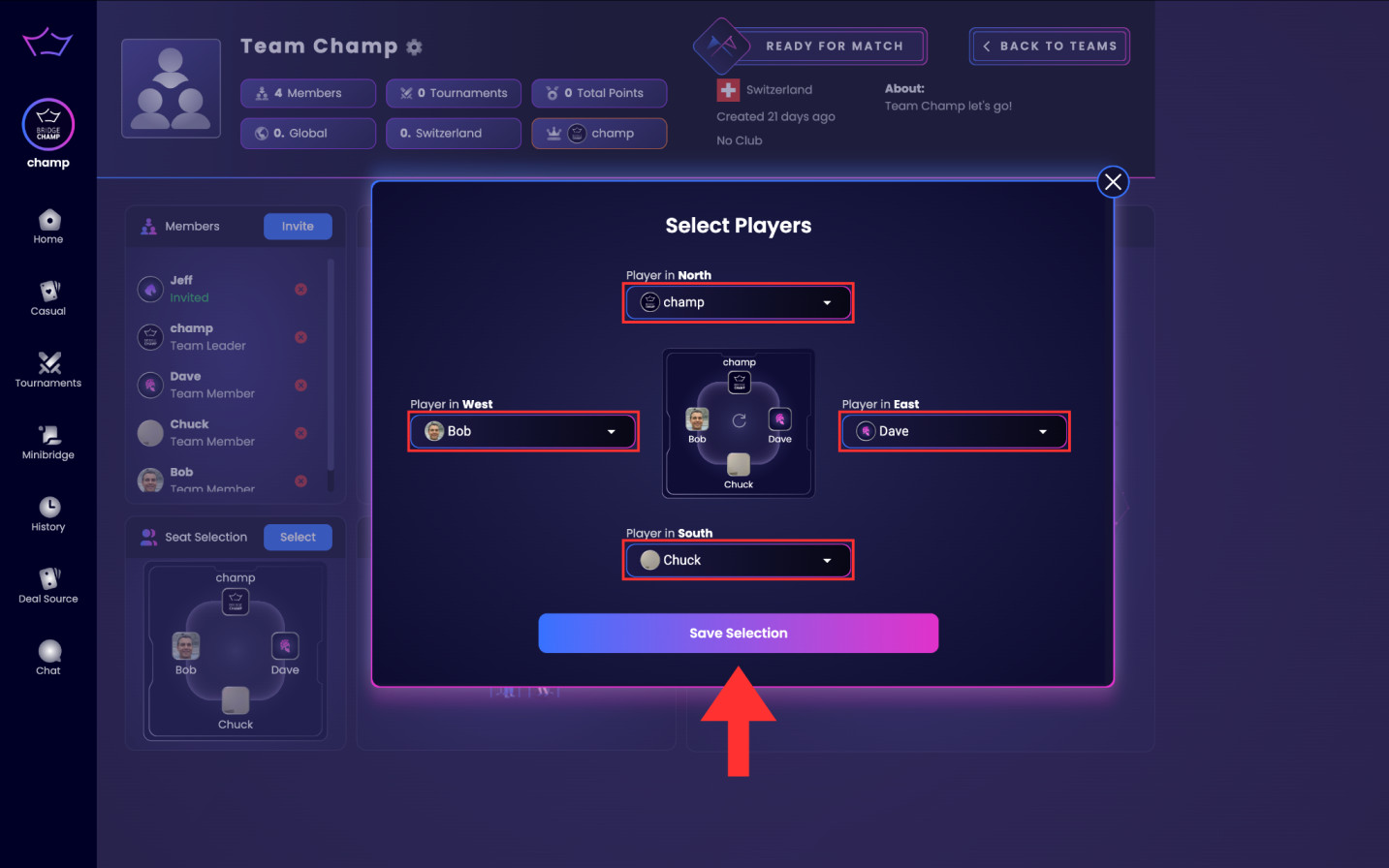
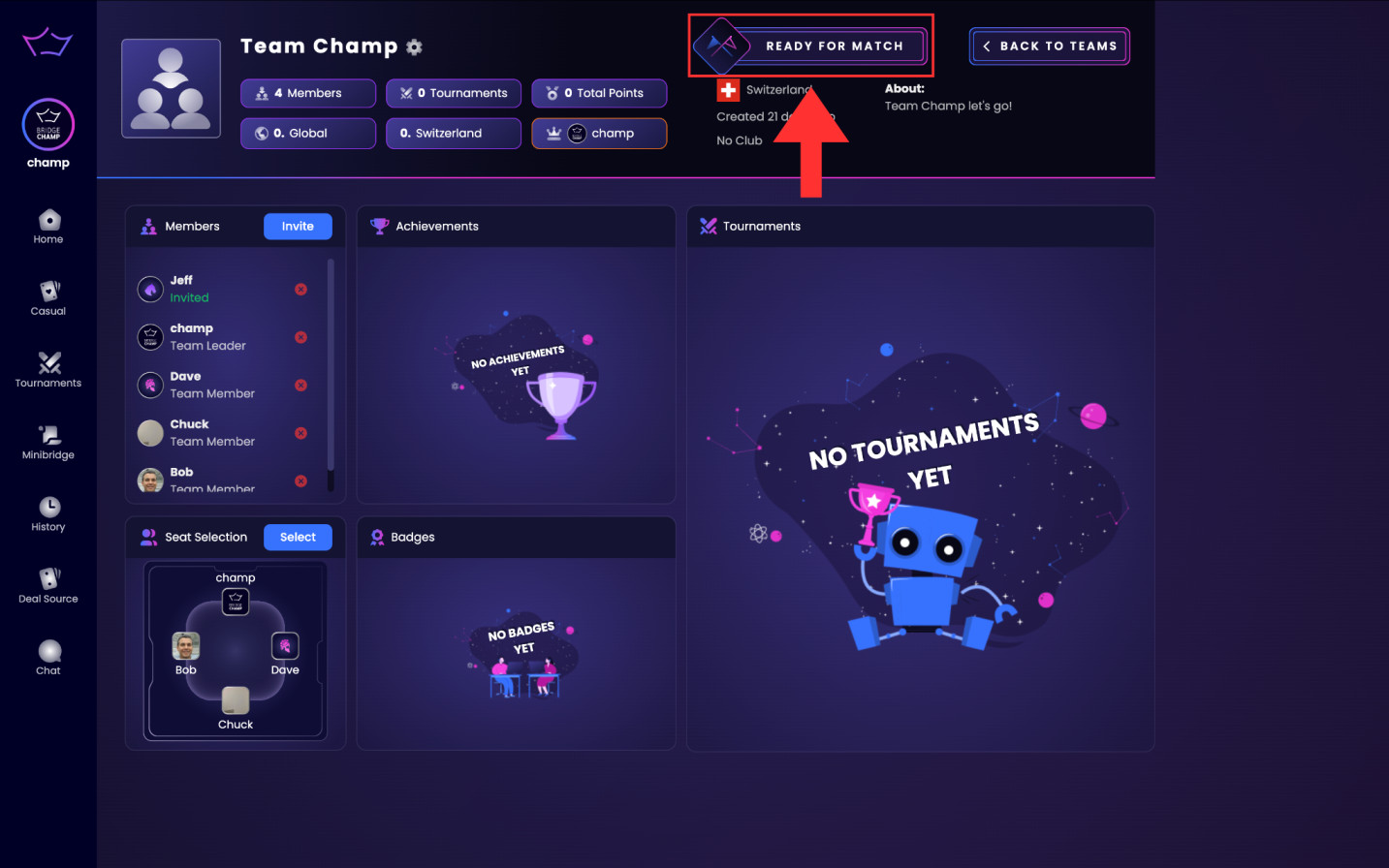
On your team's page, click Seat Selection and assign players to seats (N, E, S, W).
Once done, click Ready for Match. Each team member will receive an invitation pop-up. They must accept it to join the match.
¶ Choosing an Opponent
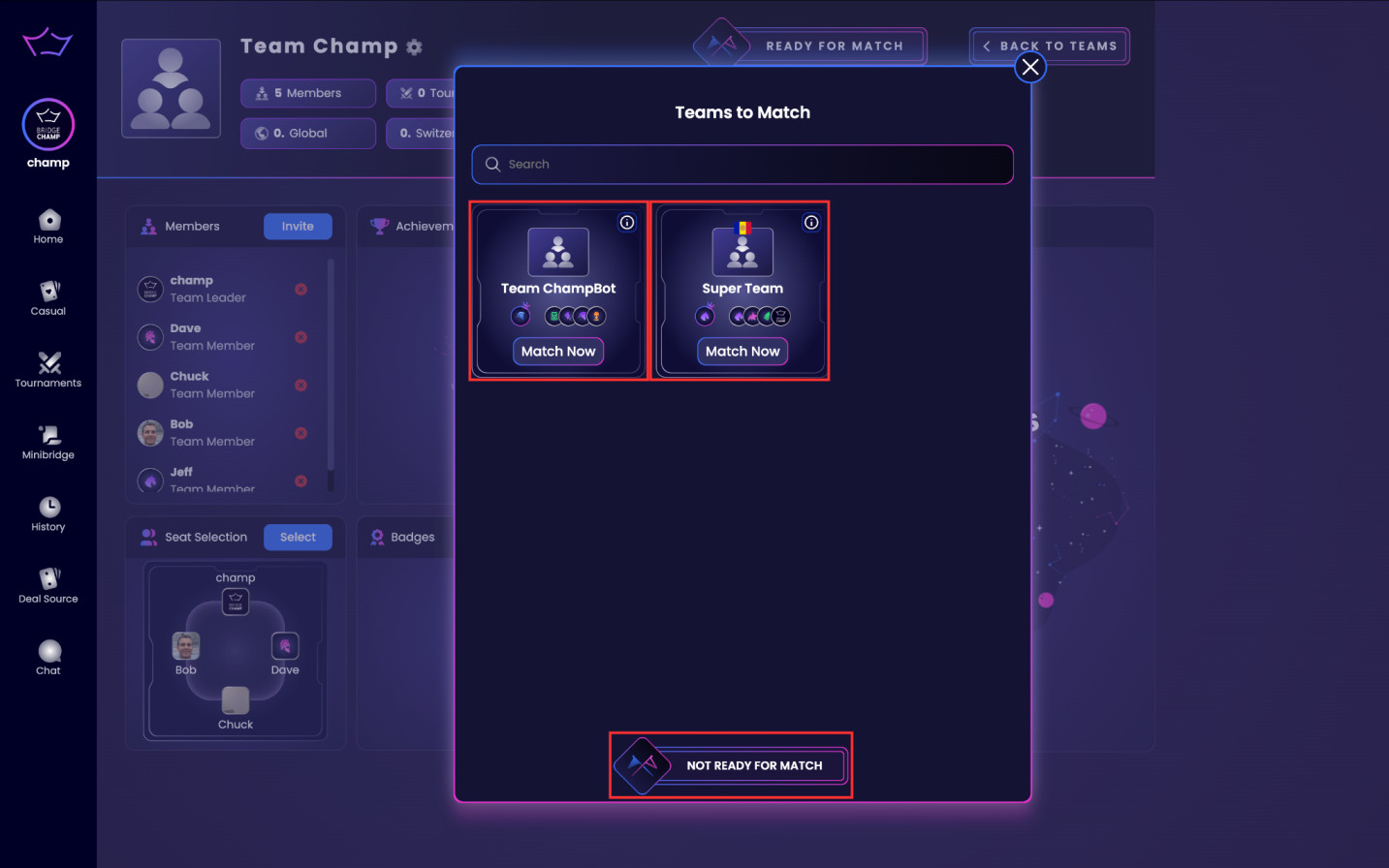
When all team members have accepted, the team leader will see a list of other teams ready to play, including the Team ChampBot for practice.
Other team leaders will also see your team listed. To cancel, click Not Ready for Match.
¶ Starting the Match
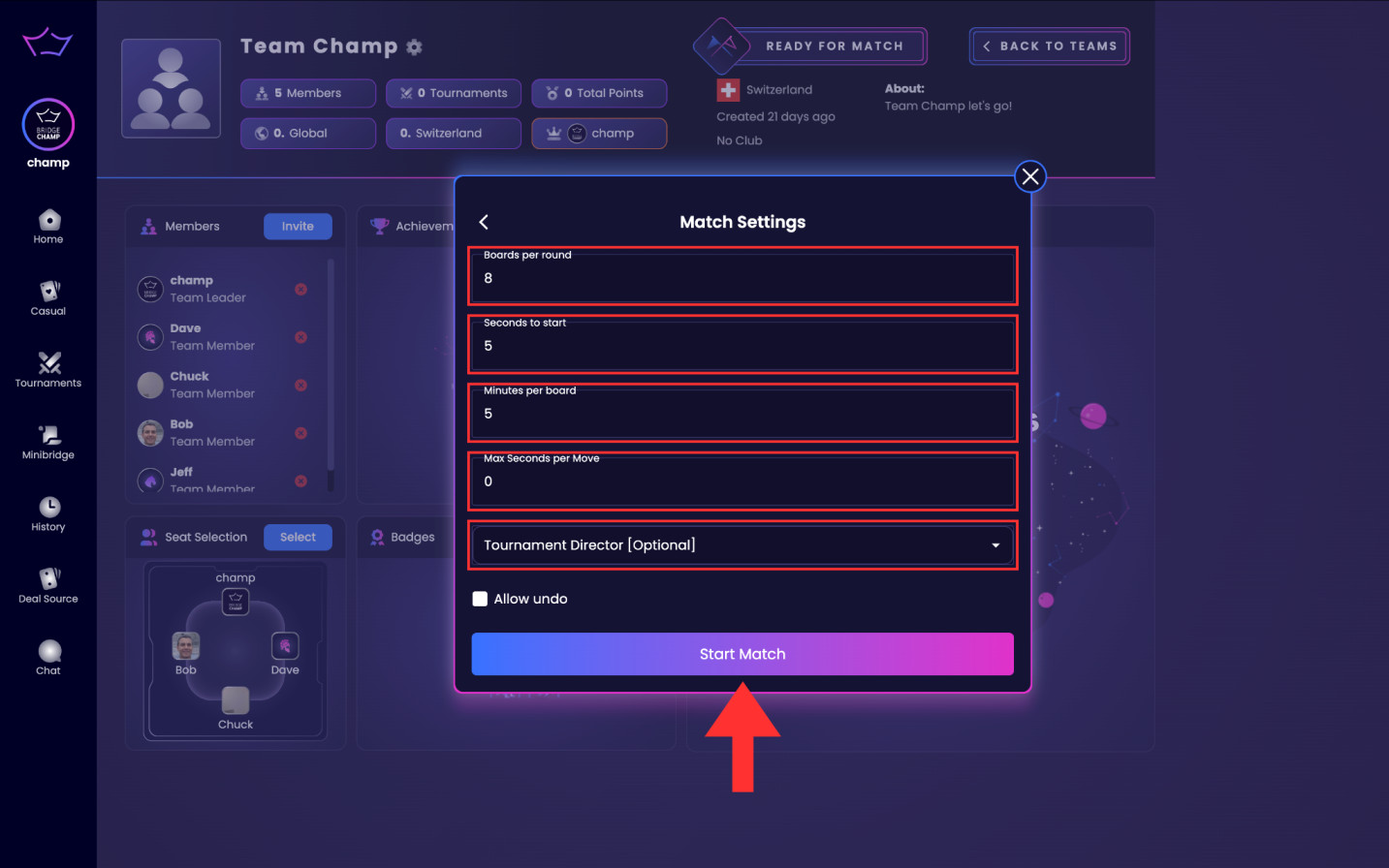
Select the team you want to play against and click Match Now.
Adjust match settings if needed and optionally add an external director to manage the match.
Click Start Match to begin the game.
That’s it — your team match is now live on Bridge Champ!