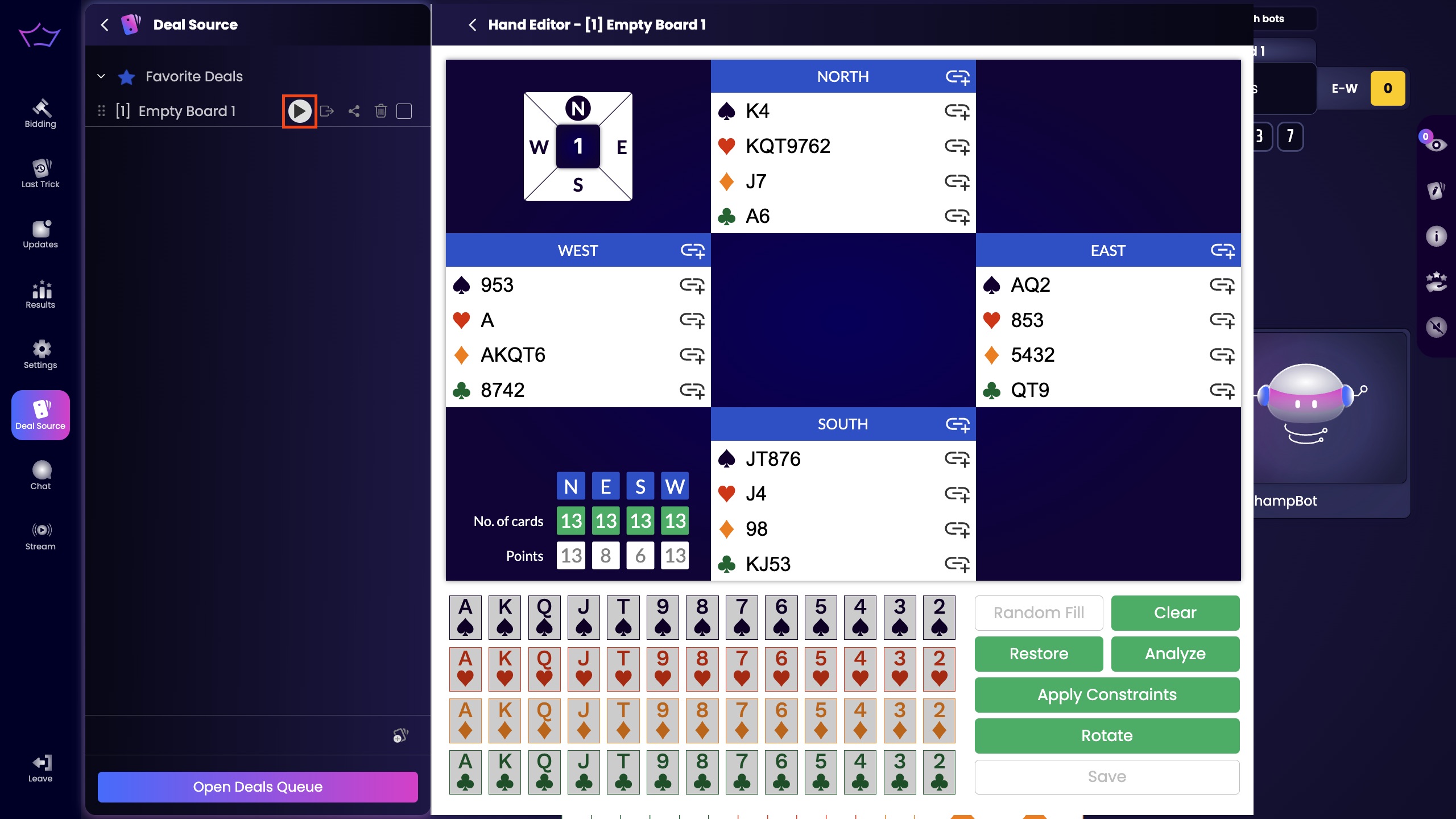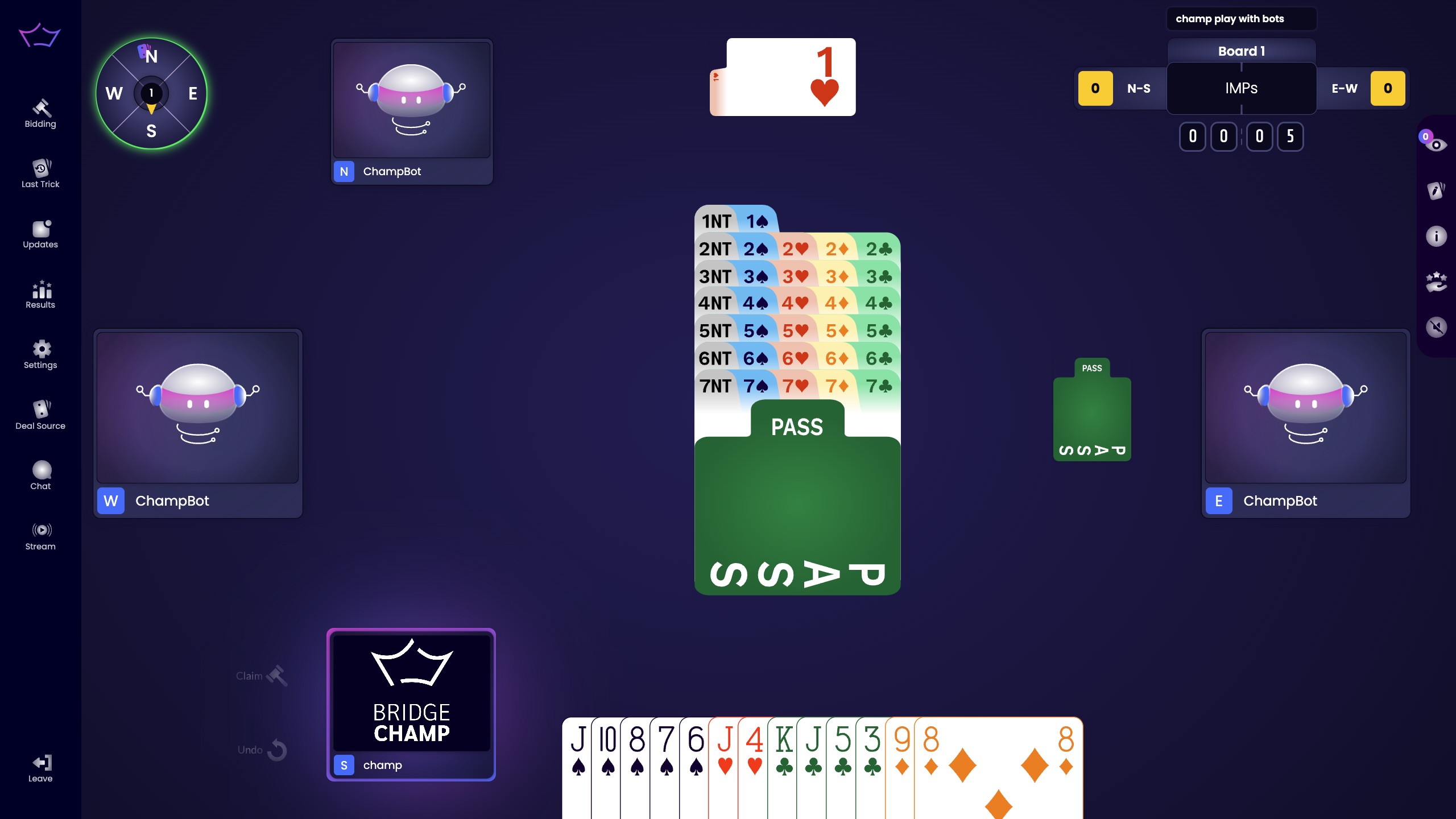¶ How to Create and Play Custom Deals with the Hand Editor
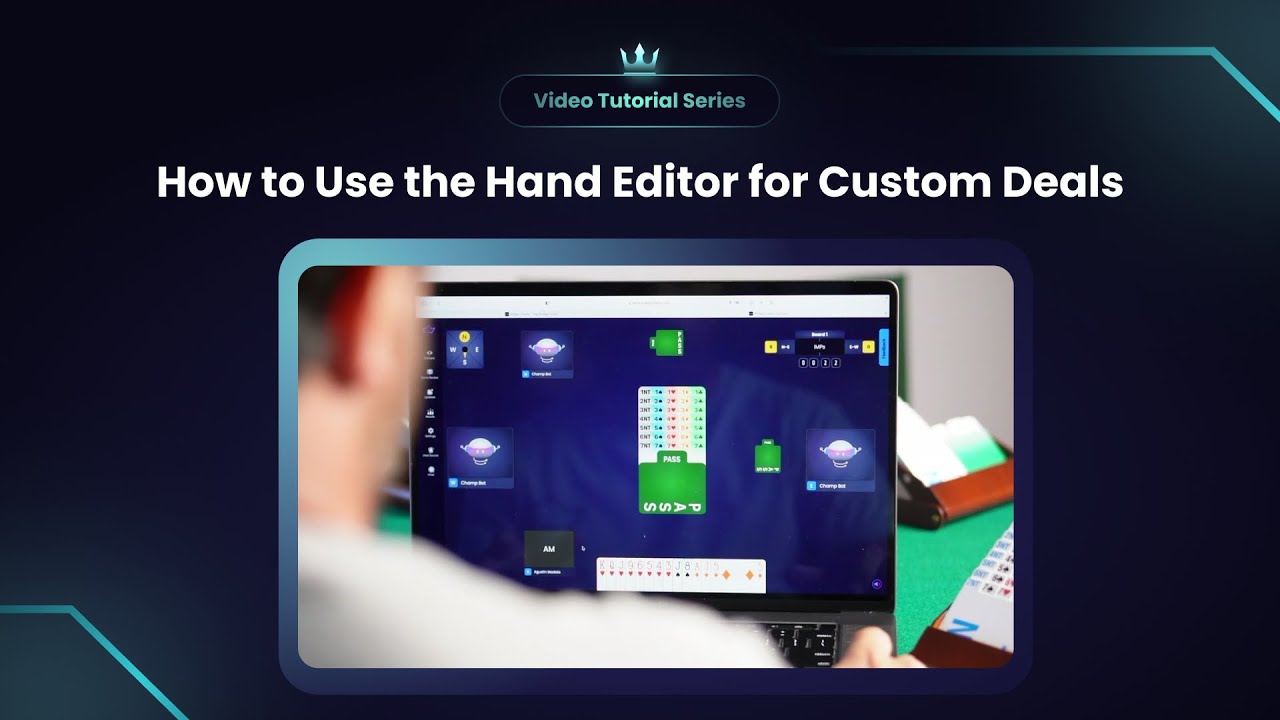
▶️ Watch: How to use the Hand Editor in Bridge Champ
Learn how to use the Hand Editor to build and play custom bridge hands in Bridge Champ.
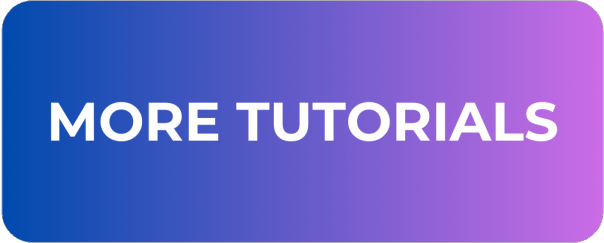
¶ Open the Deal Source Menu
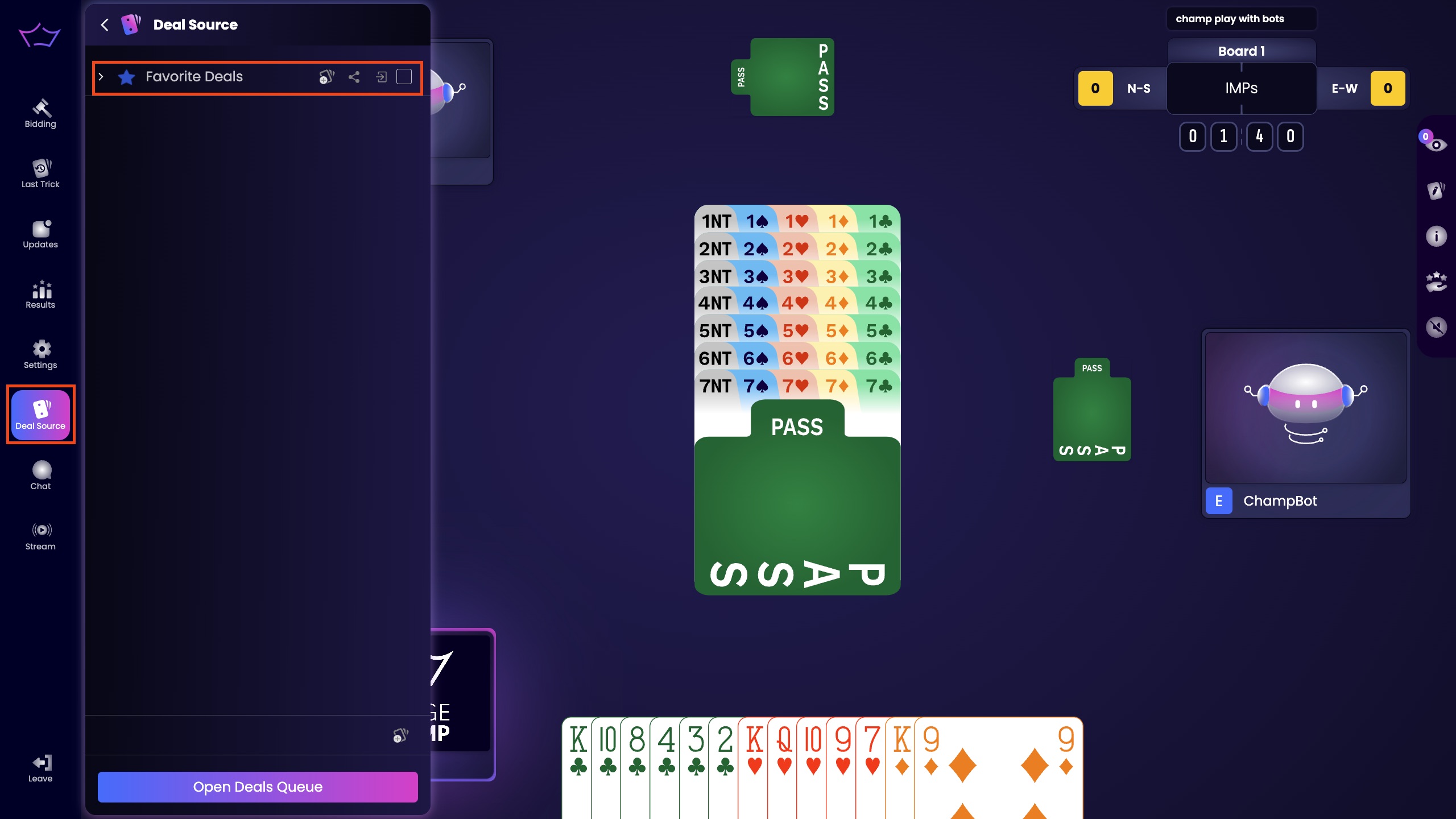
From the left-hand menu, click Deal Source and select the folder where you want to create your deal.
¶ Create a New Deal
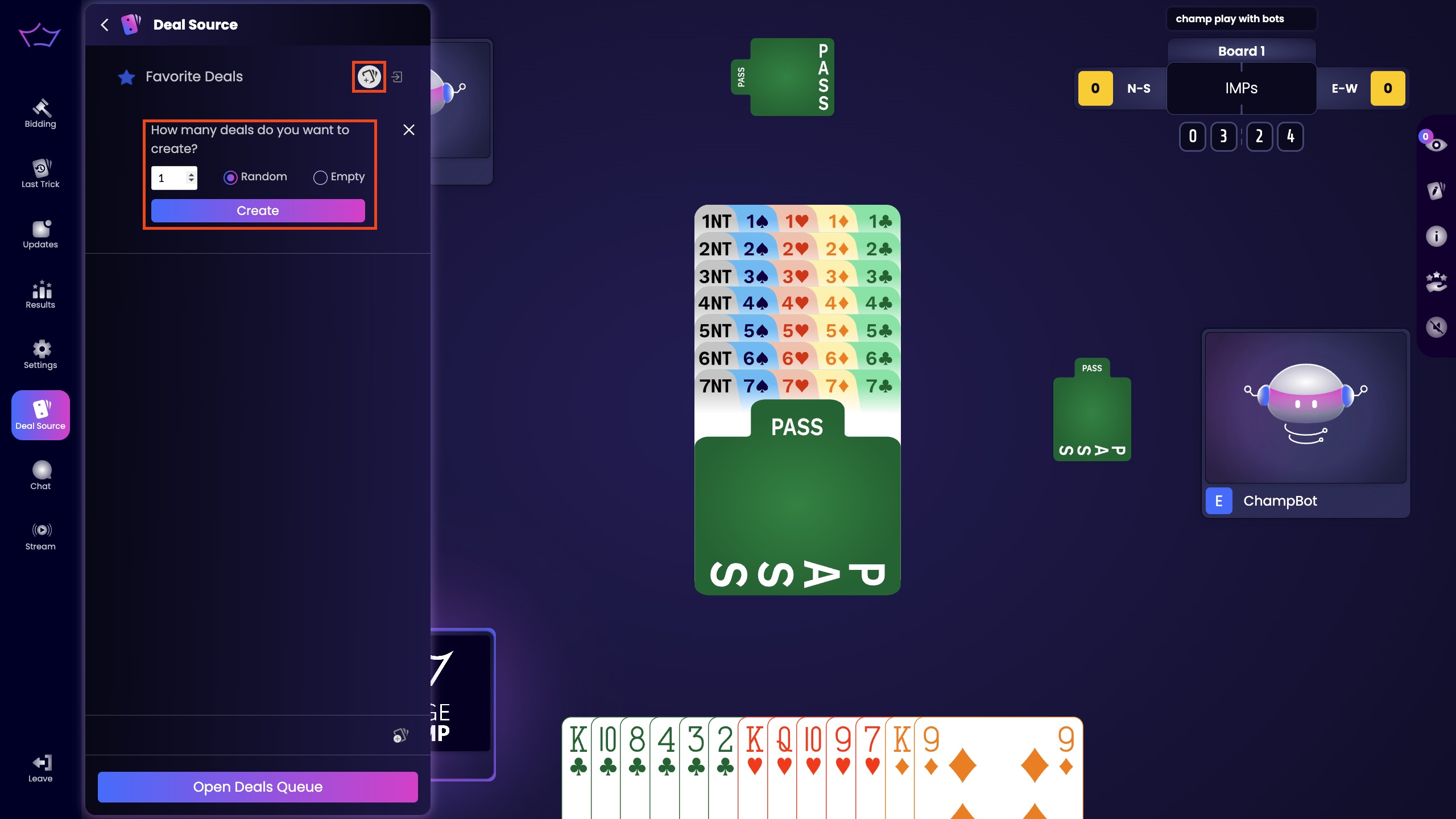
Click Add Deals inside the selected folder.
Enter the number of deals to create, select Empty, and press Create.
¶ Launch the Hand Editor
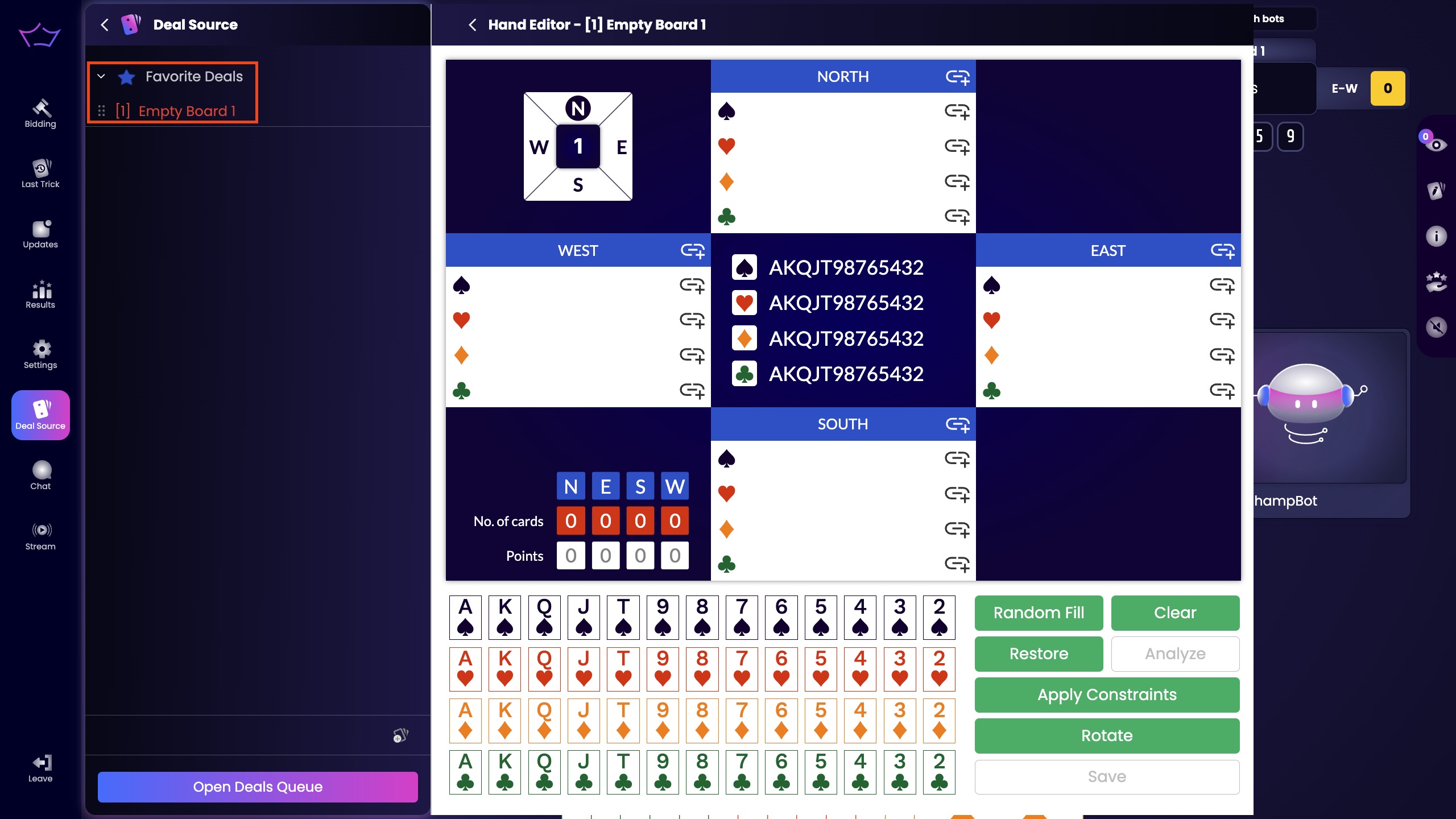
Click on the new deal to open the Hand Editor.
You can now customize cards for each player: North, East, South, and West.
¶ Set High Card Points (HCP)
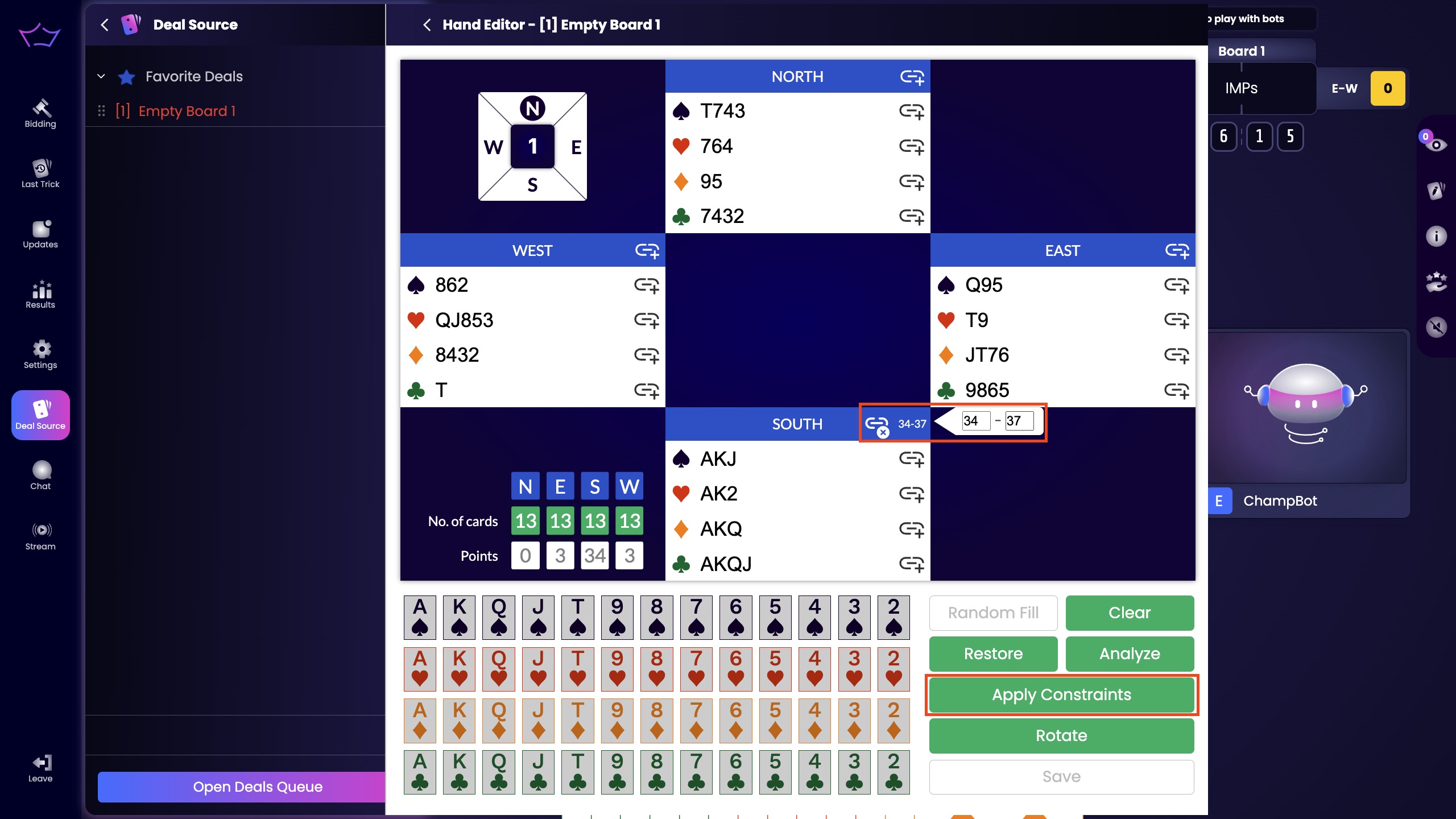
Click the + icon next to a player's name and choose a range (e.g., 12–21 HCP).
Click Apply Constraints to confirm.
¶ Adjust Suit Distribution
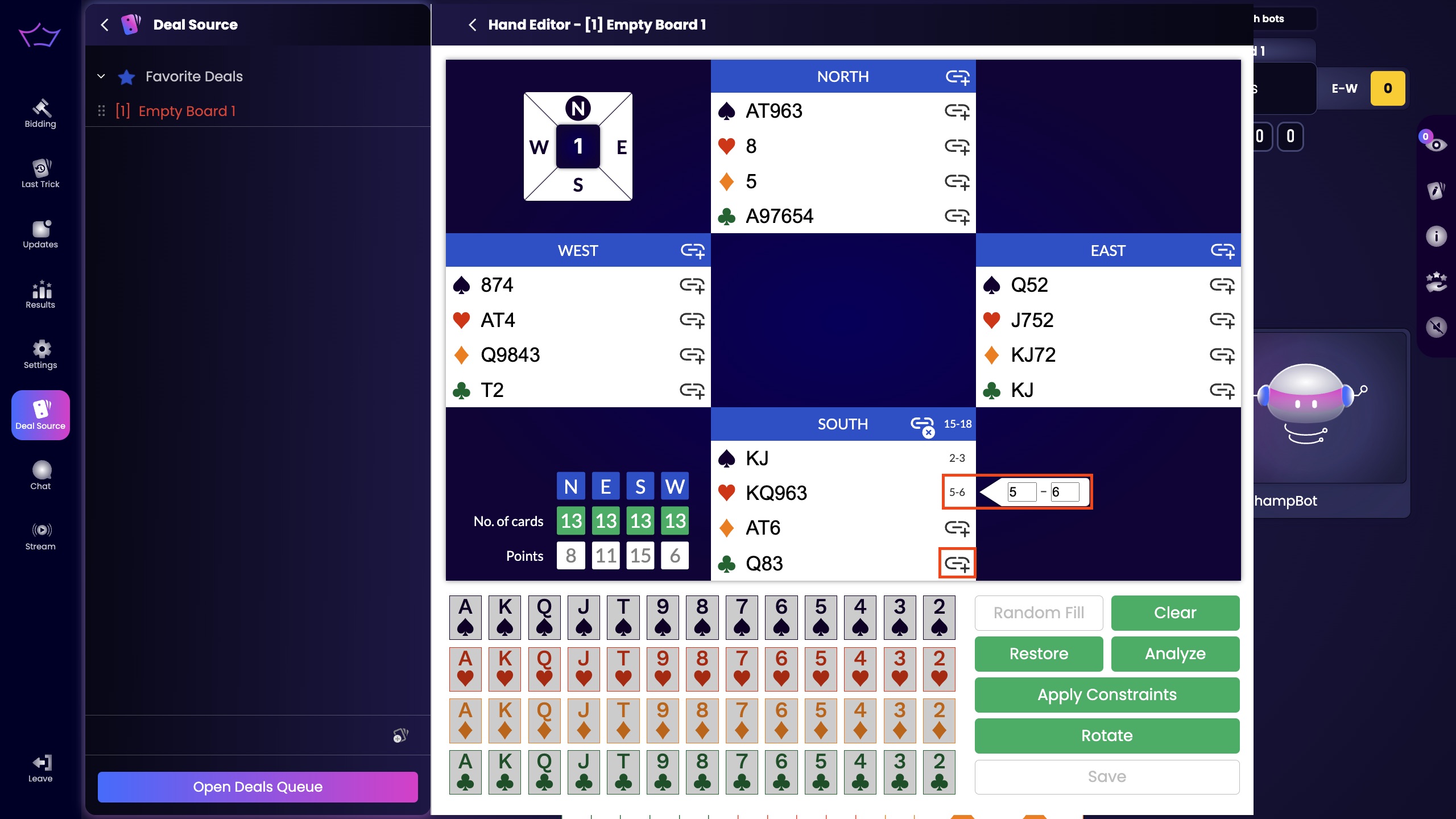
Click the + icon next to each suit (♠ ♥ ♦ ♣) and set a range of cards.
Click Apply Constraints to generate a hand that meets your settings.
¶ Review and Save Your Deal
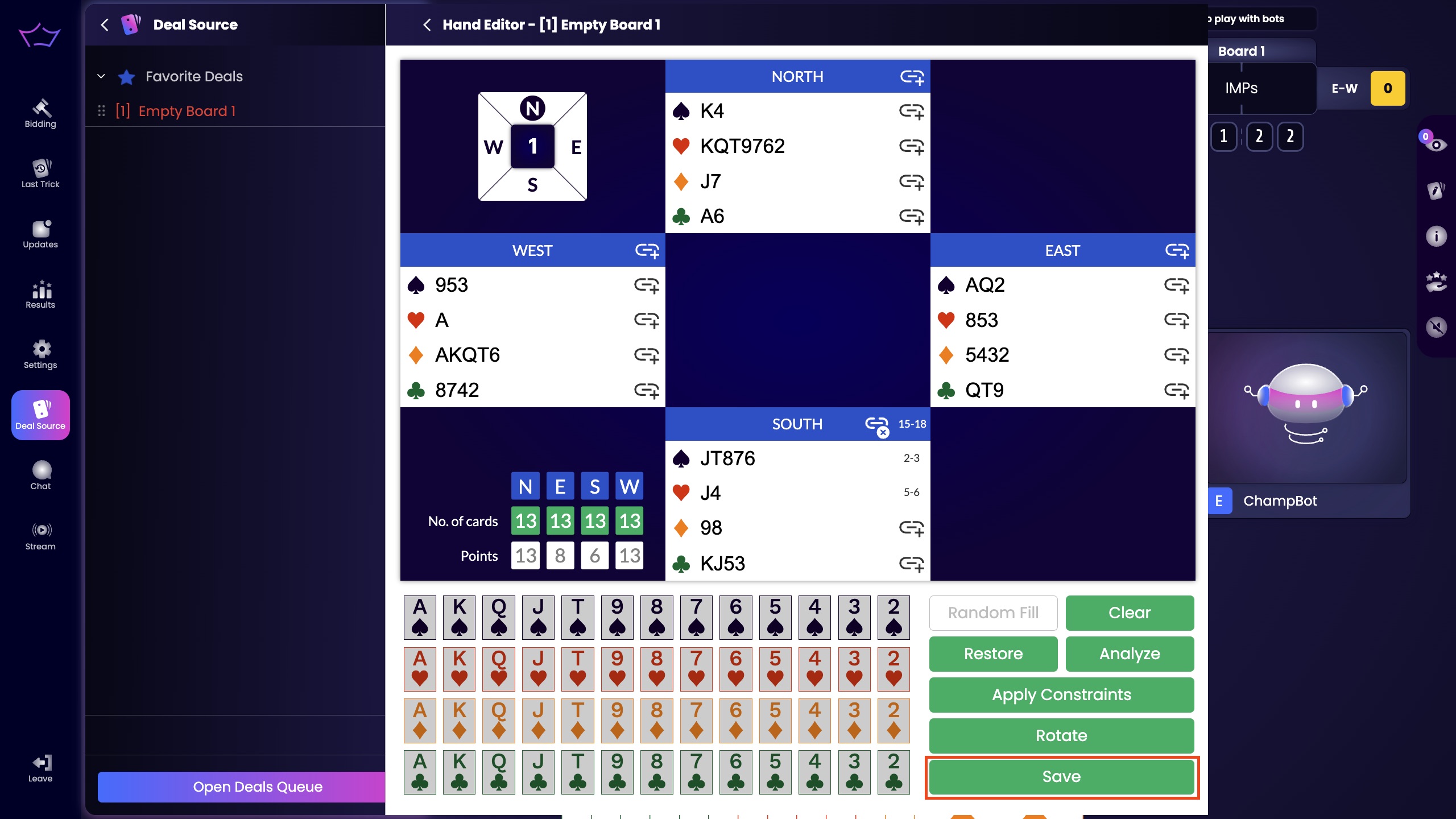
Double-check your HCP and suit constraints.
Press Save to store the customized deal.